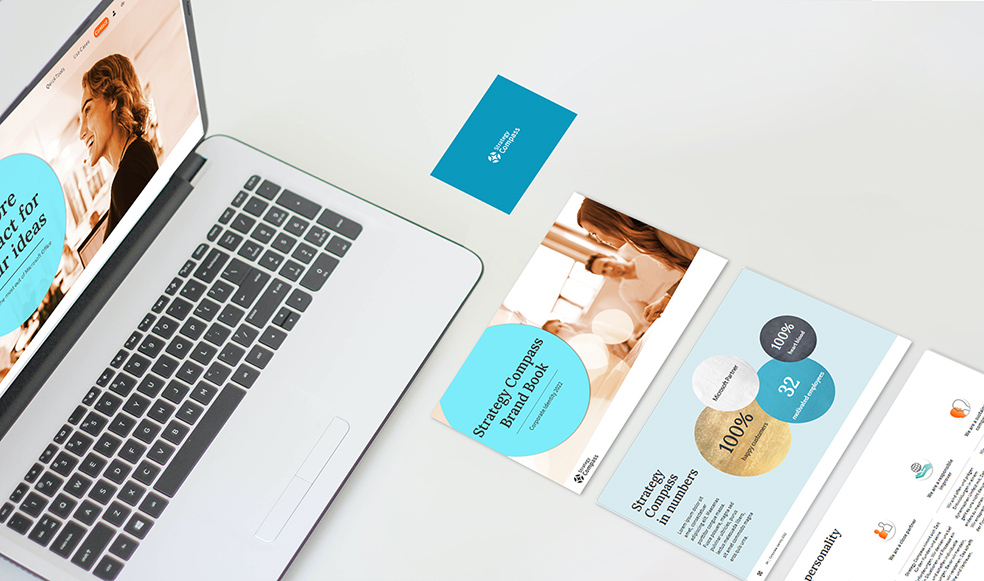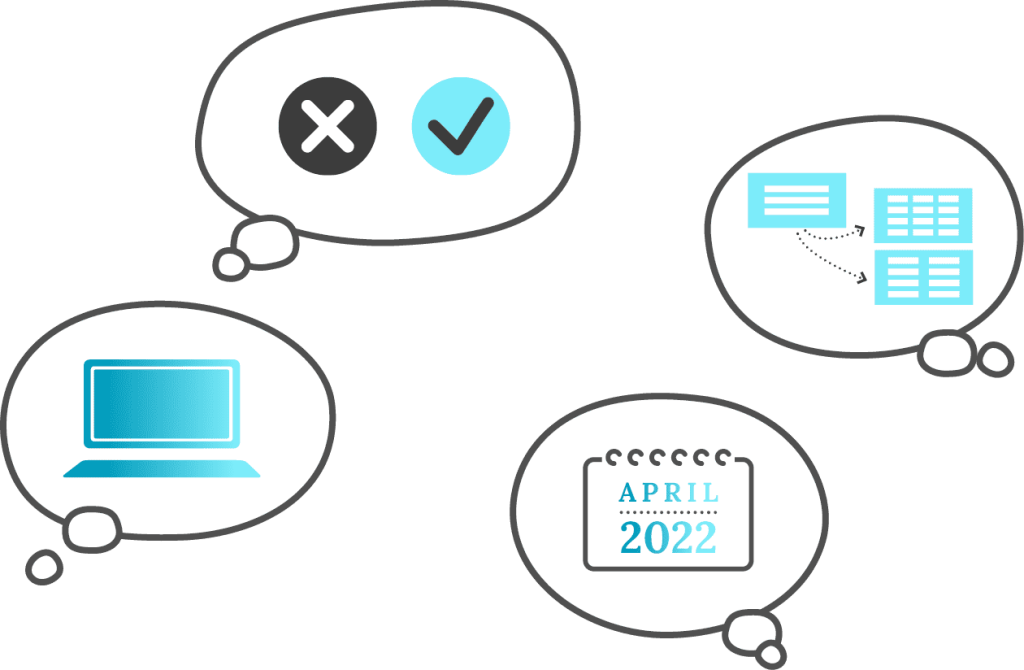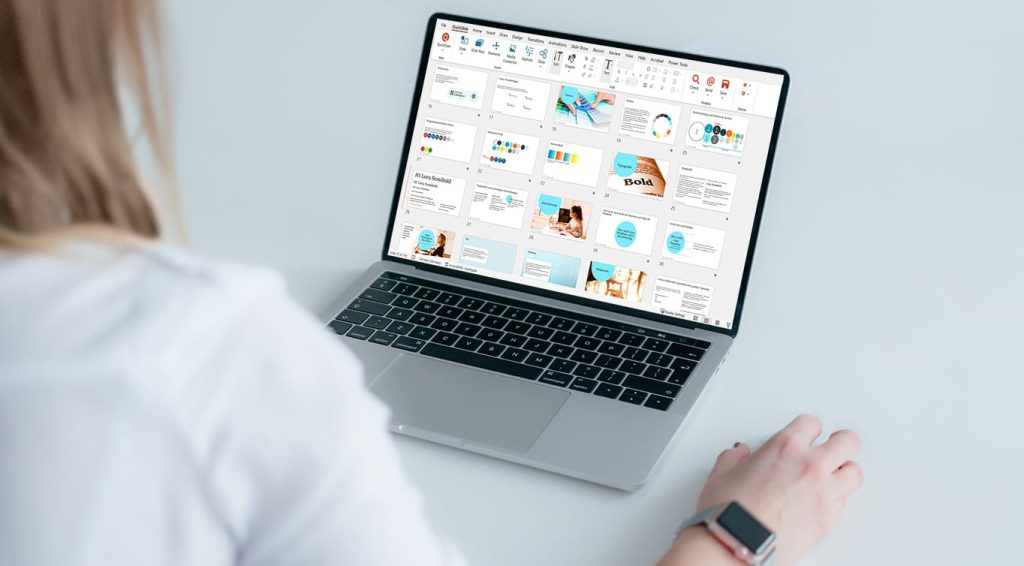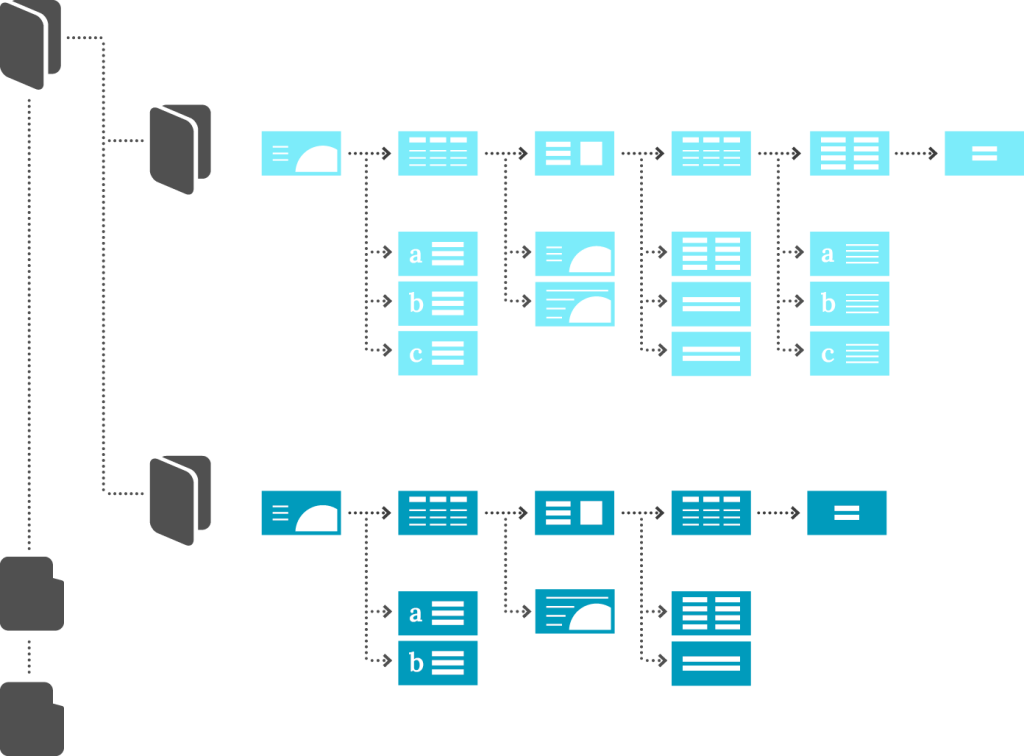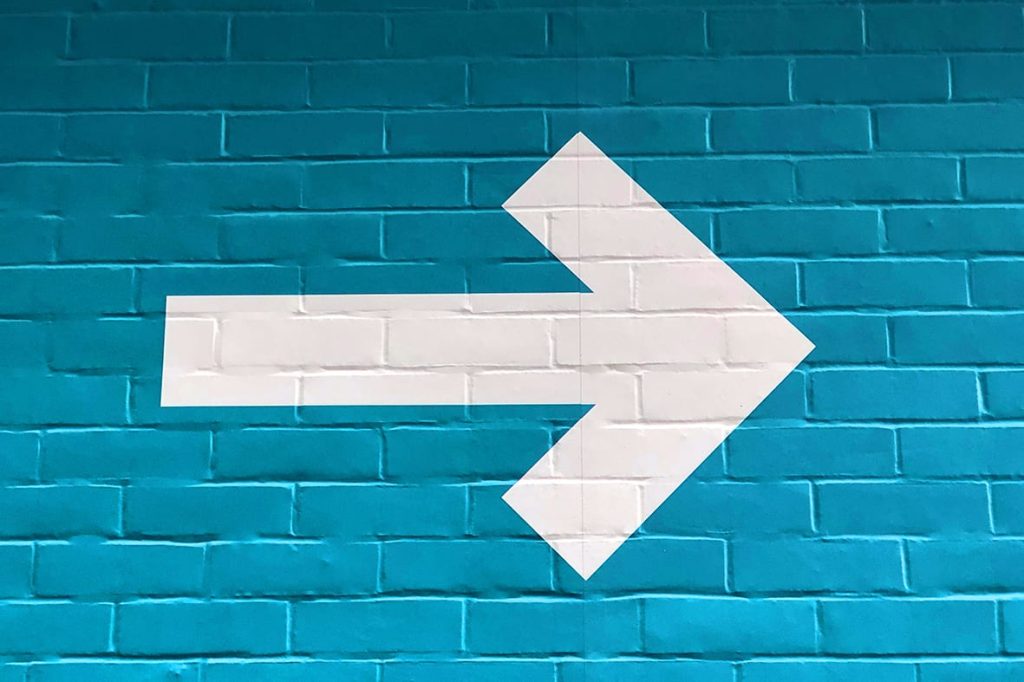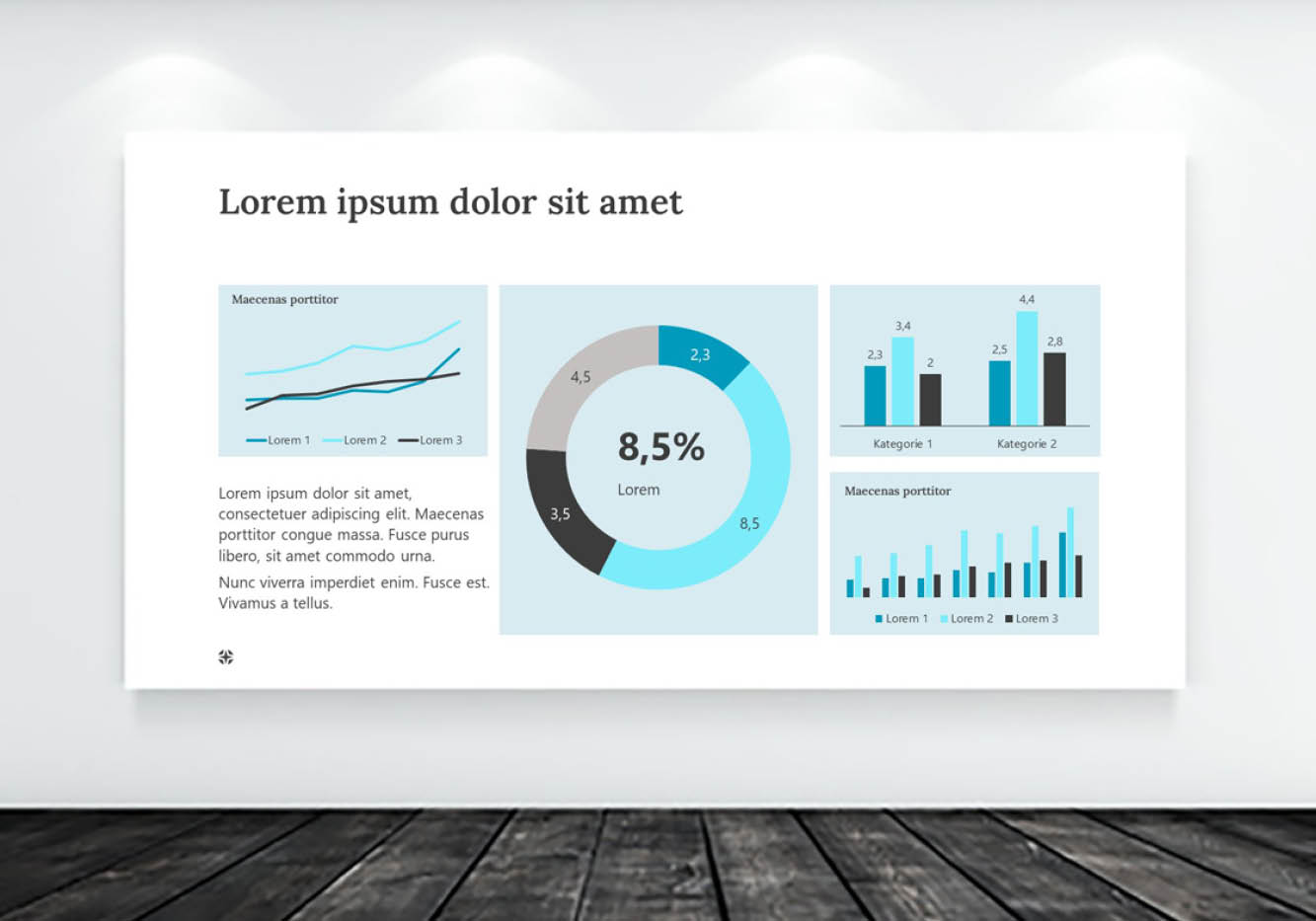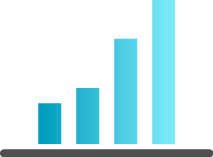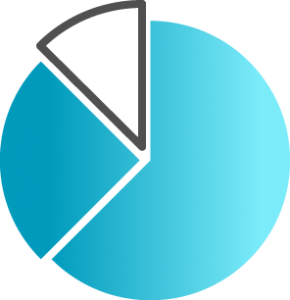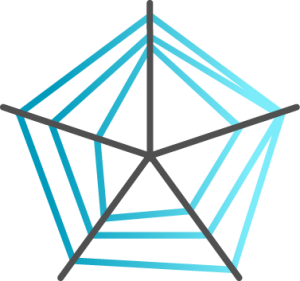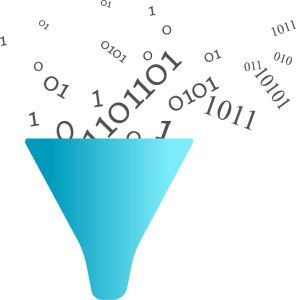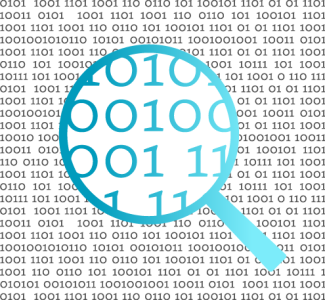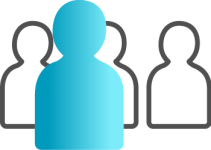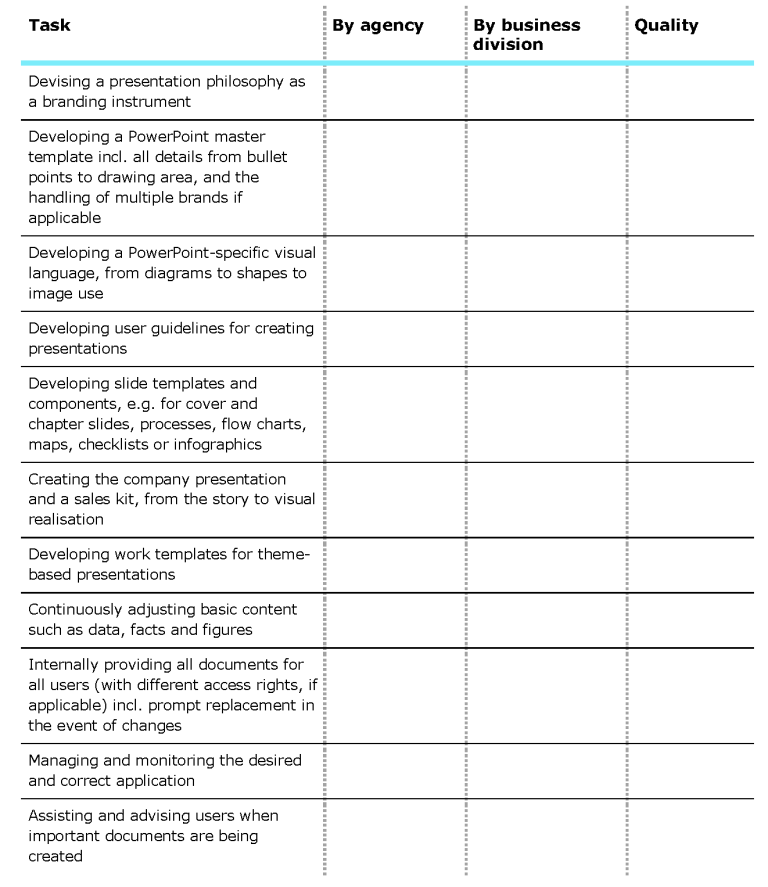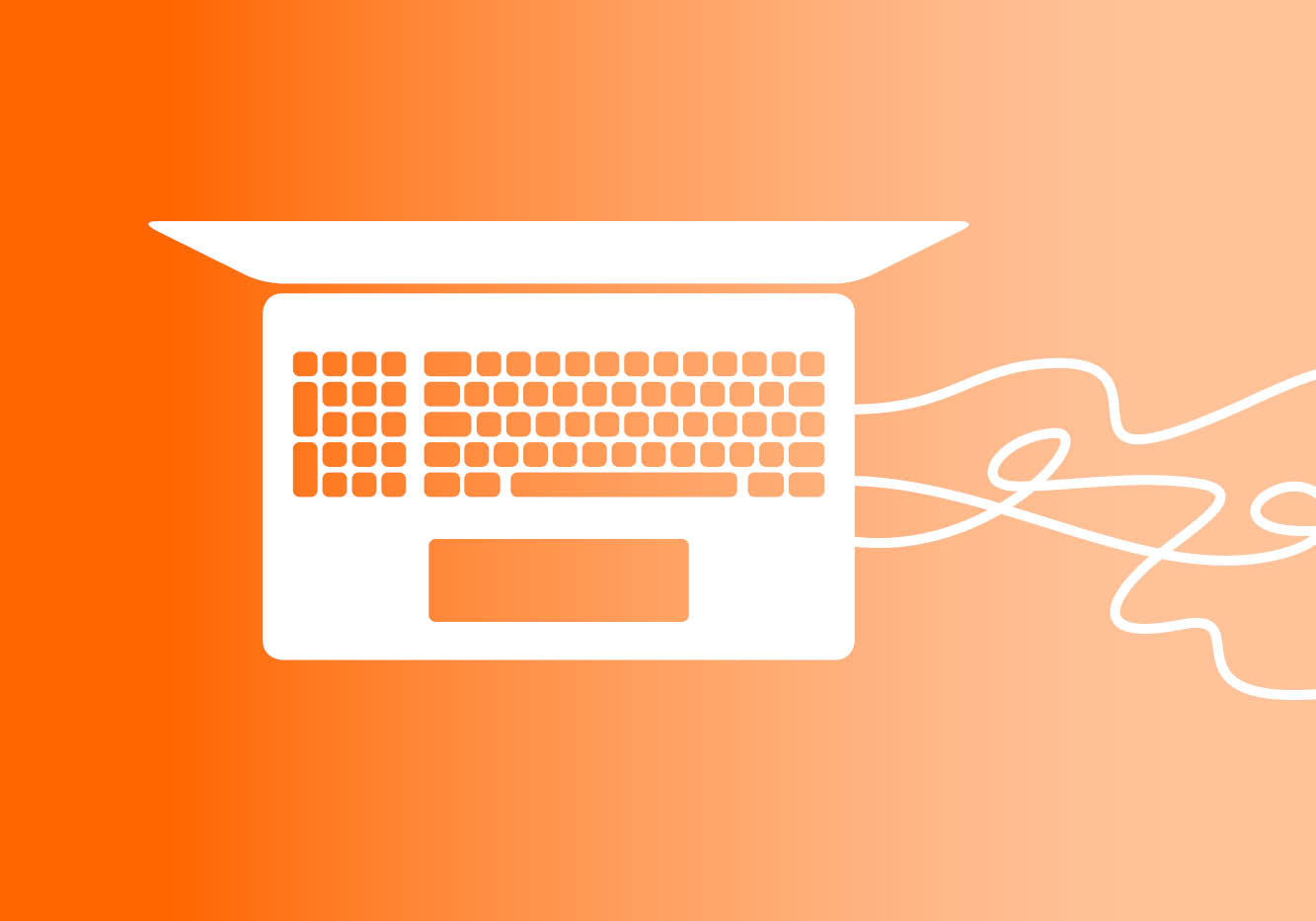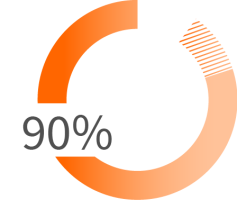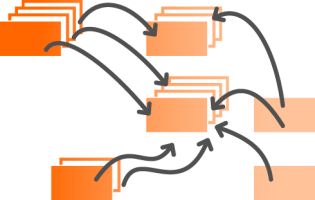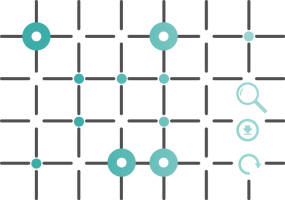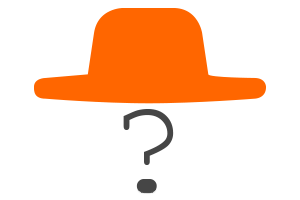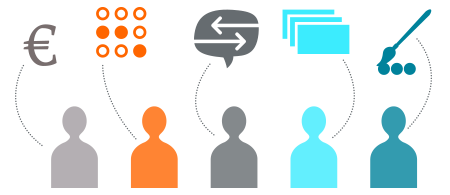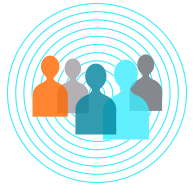Effective board meetings with pertinent presentations
Example 1:
A large automotive supplier: Weekly board meetings on Mondays.

Example 2:
A bank. Procedure: Board submissions are prepared one week before the meeting in Word.
All the presenters are certainly doing their best – not just because they’re presenting to the board of directors, but because they want to achieve their goals. However, the documents and the way they’re presented often fail to provide the rapid, well-balanced information that the board needs.
The result: discussions provide no clear outcome and key decisions get postponed.
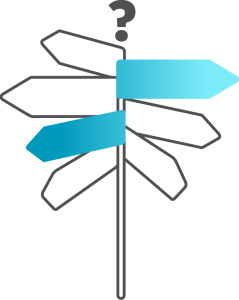
The rocky road to board presentations
When we work with clients on this problem, a closer look usually reveals a multilevel problem:
- The board is not happy with the quality of the submitted/presented documents.
- The presenters (usually top and mid-level management) are unsure how to structure their submissions. What does the board expect? What to include, what to leave out?
- These presenters are also on the receiving end of documents, such as slides supplied by their departments, typically of varying quality.
- And their staff are also not really sure what their boss, or boss’s boss, or the board itself, really wants.
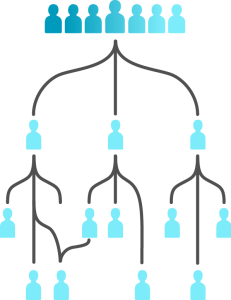
Prestructured board submission templates provide clarity
The solution lies in clear guidelines and a clearly specified structure. Apart from having a general schema, it’s often worth providing specific templates for frequently recurring topics, for instance:
- Status reports for regions, major projects, programs
- Strategies for business units, departments
- Decisions about new sites, investments
- Development of sales figures, KPIs
- Analyses of trends, markets, technologies
Based on a fundamental structure – for instance, pyramidal – the topics, their structure and the kind of information expected in each section are laid down in advance. This requires intensive preliminary thought but it brings noticeable long-term savings in time and effort. The process itself also provides orientation for a whole organization regarding the board’s focus and how it thinks.
How to run a project to produce well-thought-out board presentations
One tried-and-true procedure follows these steps:
- Set up an initial moderated workshop with the board or individual board members
- Produce of a consensus on wishes and expectations
- Review typical submissions to develop a basic schema
- Apply particular examples on selected topics, to test the specifications
- Create a generic template and a best practice example per topic
- Hold a workshop with top-level management and/or frequent presenters for training, discussion and fine-tuning
- If adequate, introduce supporting software tools that intelligently manage templates and ensure they are up to date
Experience has shown that this process becomes self-sustaining very quickly. Targets and expectations become clear, templates are available, and the reasoning behind it all is understood. Once it’s established in one area or with one topic, then transferring the process to another area or topic is easy.
We can support you on projects just like this – just get in touch with us for a non-binding chat to discuss your concerns.