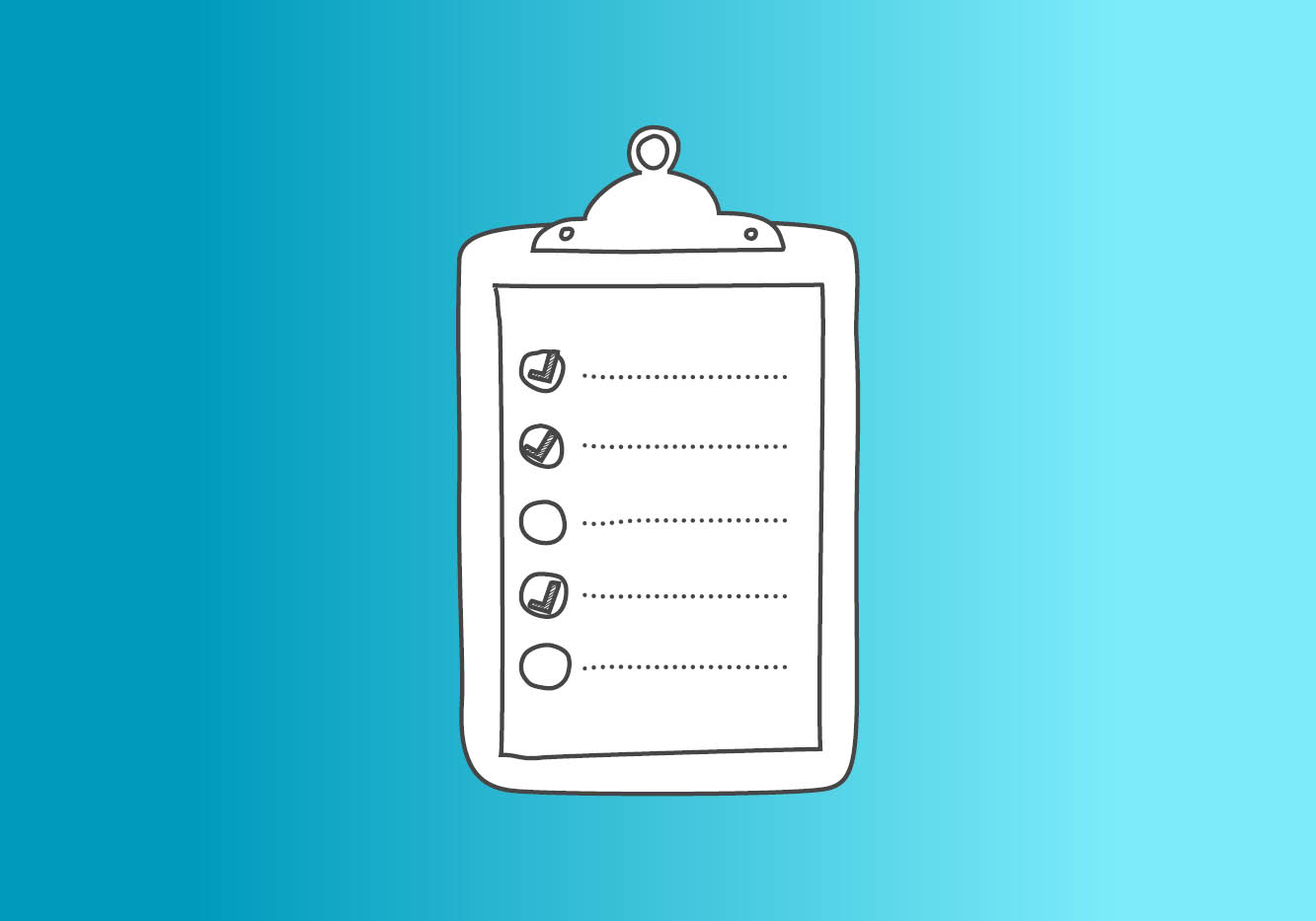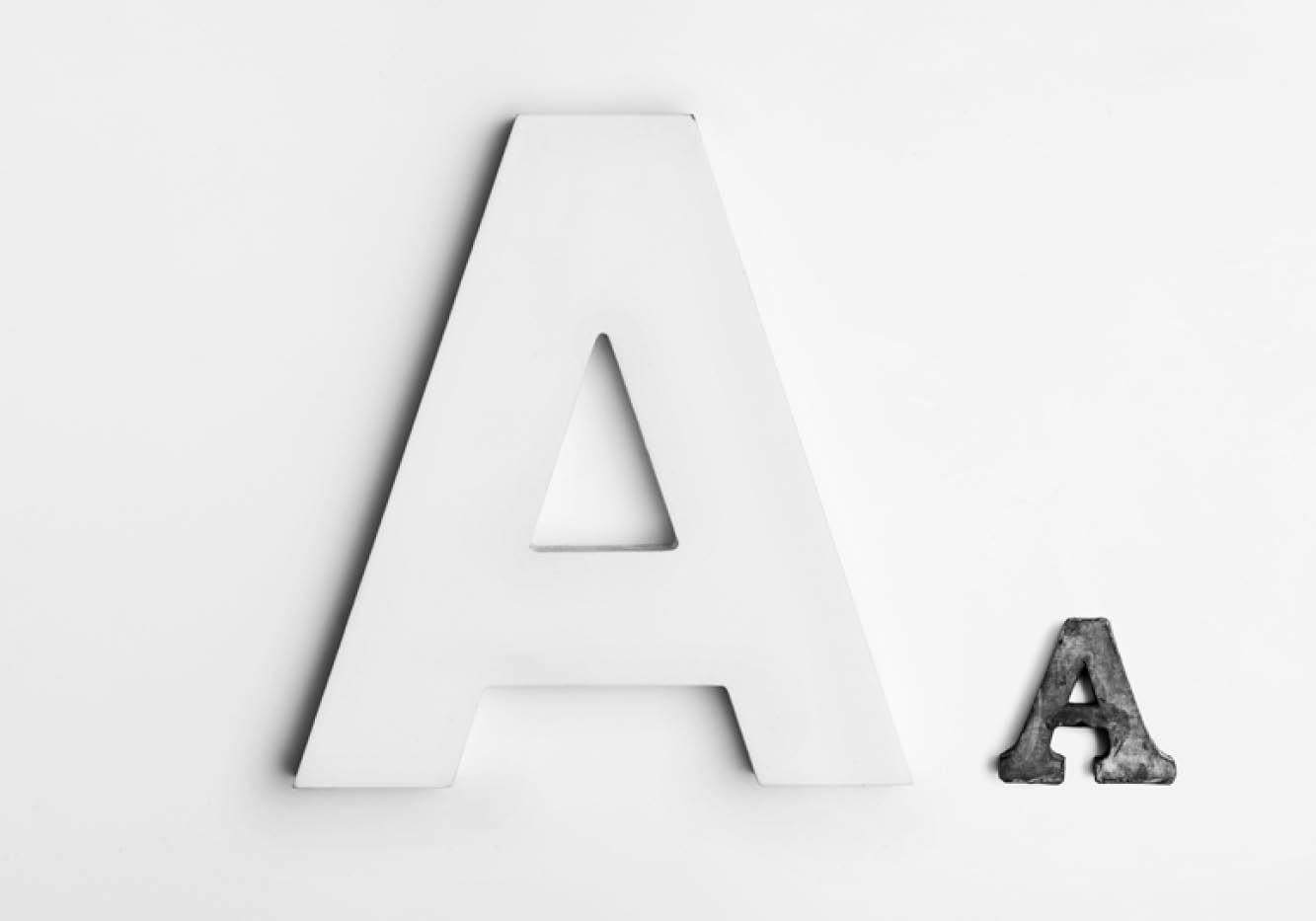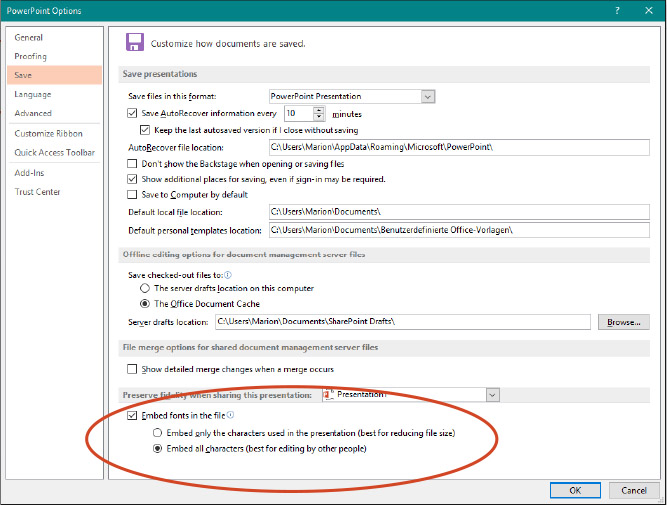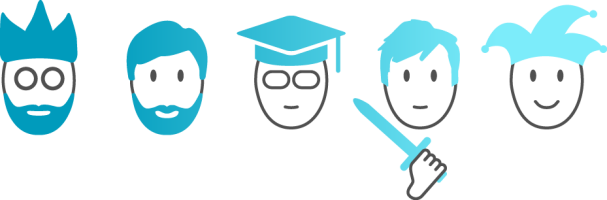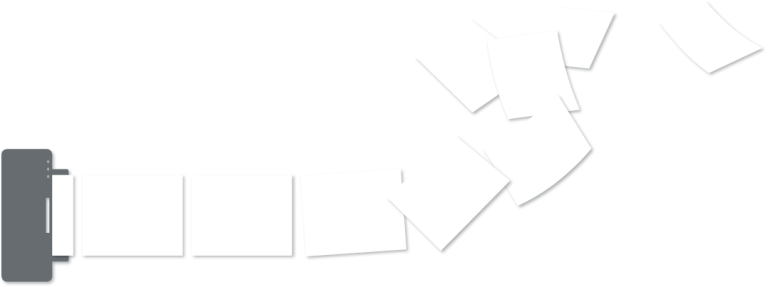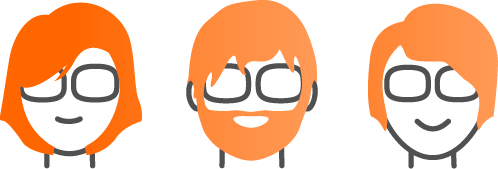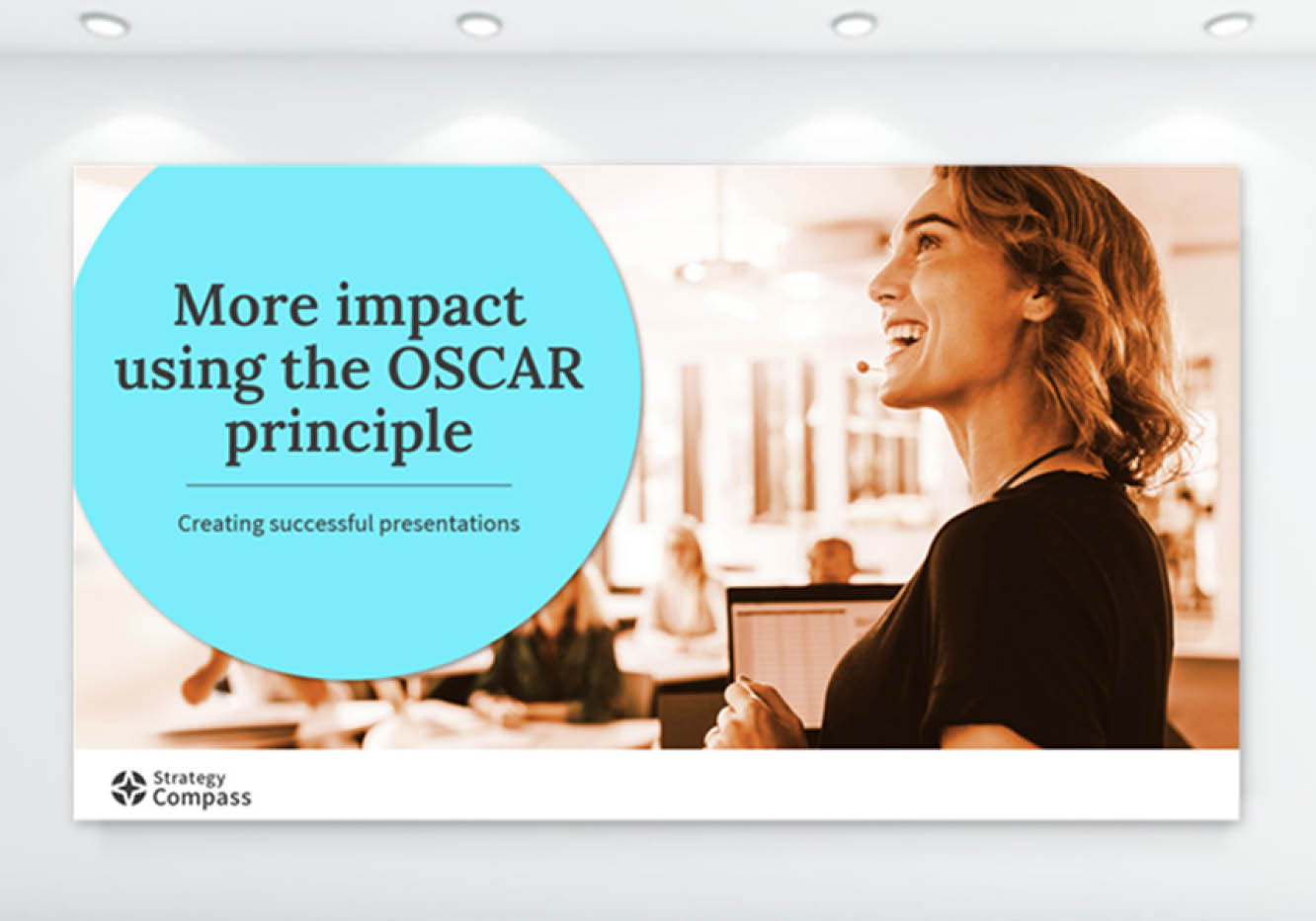How PowerPoint can sabotage a new corporate design
In another blog post we mentioned the important role presentations play in anchoring a brand in employees’ hearts and minds. A little while ago, I had an interesting conversation with the head of communications at a not-so-small business. She told me that PowerPoint was the reason the brand was having trouble really taking off inside the company. Which only demonstrates once again that, like it or not, you should never underestimate the power of PowerPoint.
Over the past two years, the company has really developed their brand, and fine-tuning their corporate design was a big part of this. They made a lot of updates to the company’s intranet, brochures, and advertising campaign materials. Now it was time for them to tackle the website and PowerPoint presentations. Their lead agency engaged a PowerPoint service provider to develop a new master, and they apparently did a good job.
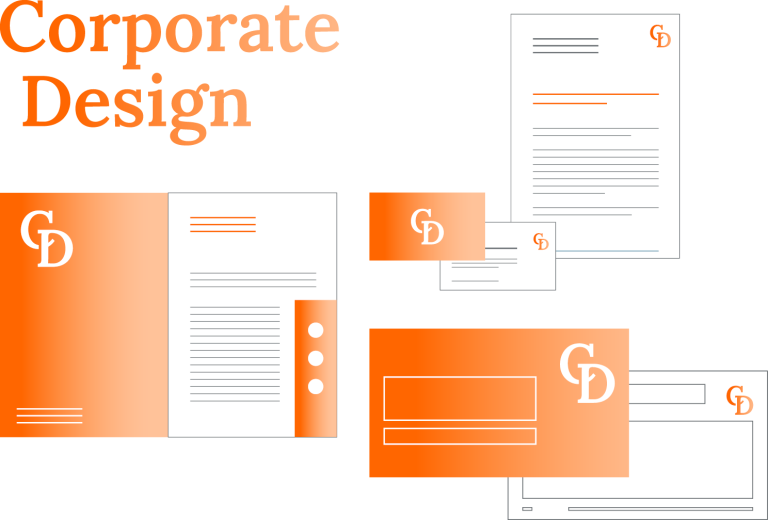
When the new master was made available to all employees, however, there was an unexpected outcry. It was completely incompatible with all the old slides they’d been using for years. The issue quickly made its way up to their Management Board who stopped the PowerPoint project in its tracks. They told everyone to keep using the old, totally outdated presentation master for the time being. Now the company is considering whether any changes to PowerPoint should be attempted at all over the next two years. Employees are all far too busy manually converting all their presentations to the new master.
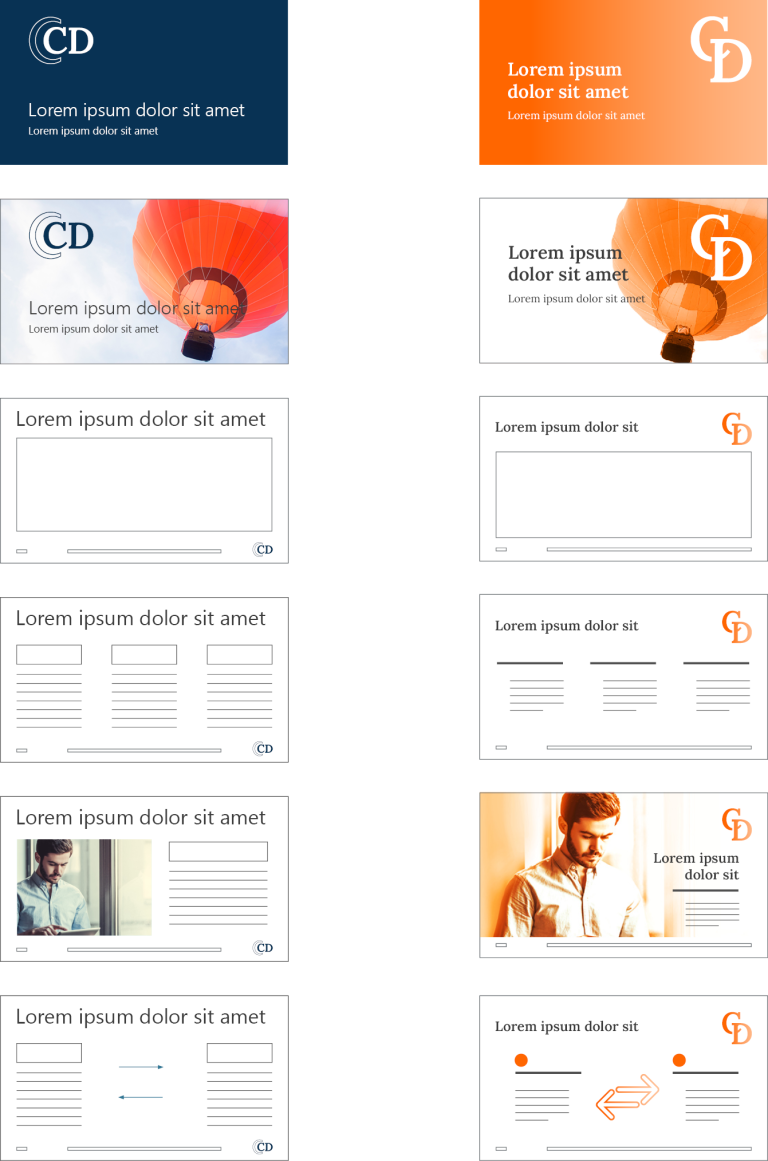
Everyone breathed a sigh of relief when I demonstrated our method for easing the transition. The QuickSlide migration tool can automatically convert old presentations to the new master. This even includes the various subsequent tweaks, such as adapting existing content to the new corporate design guidelines and color scheme. Users also get access to a variety of tools that simplify the process of creating presentations. So, they actually save time instead of facing extra work.
With the migration tool in hand and a more easily convertible master, the issue was put before the Board again – this time fortunately with a positive reaction, and a better outcome for everyone.
However, this example just goes to show how quickly brand development can be stalled if the transition to a new corporate design is made too difficult for employees.
Achim Sztuka