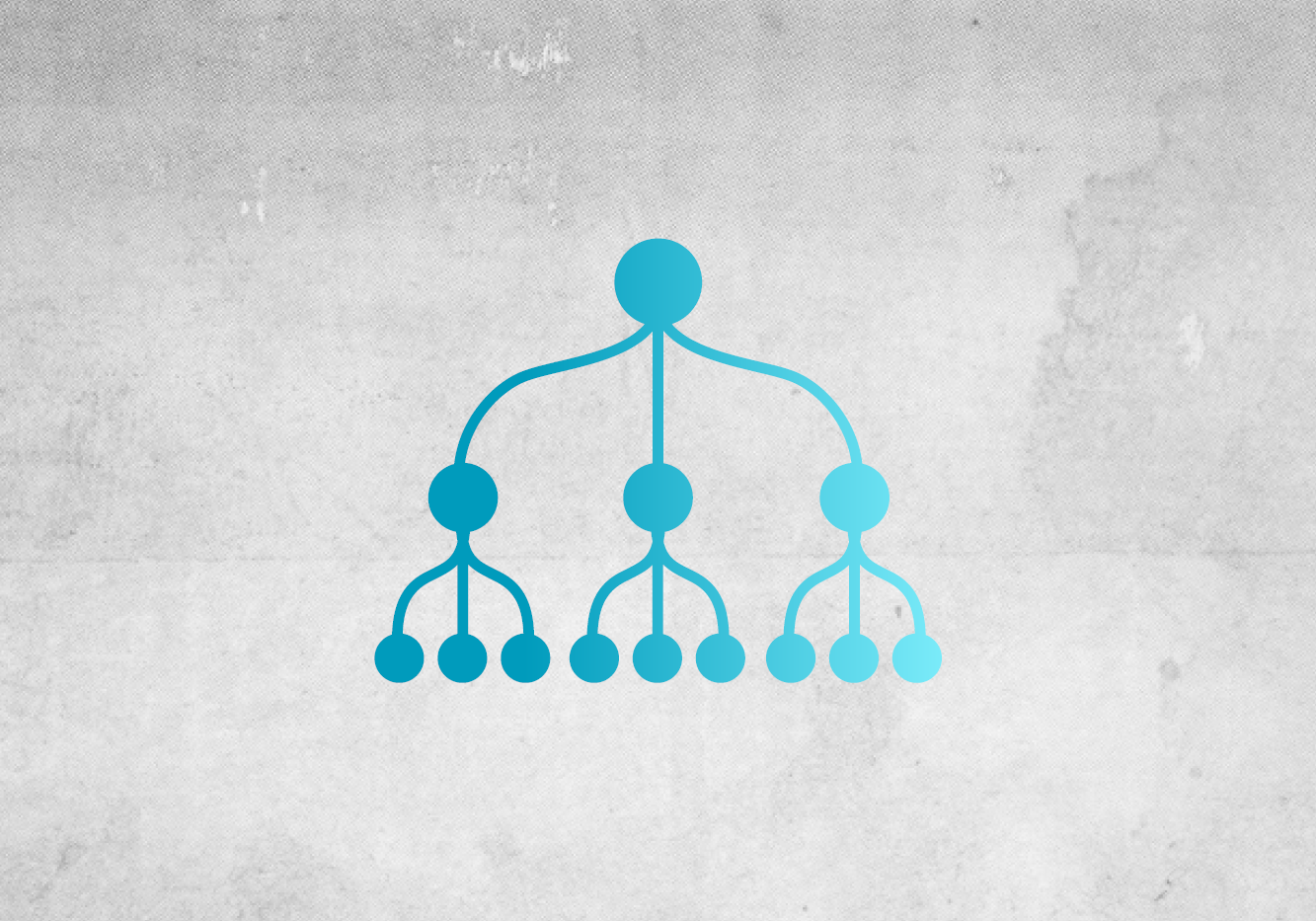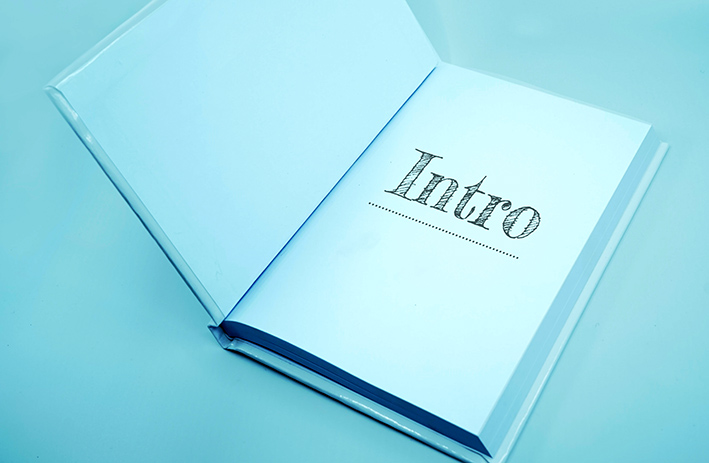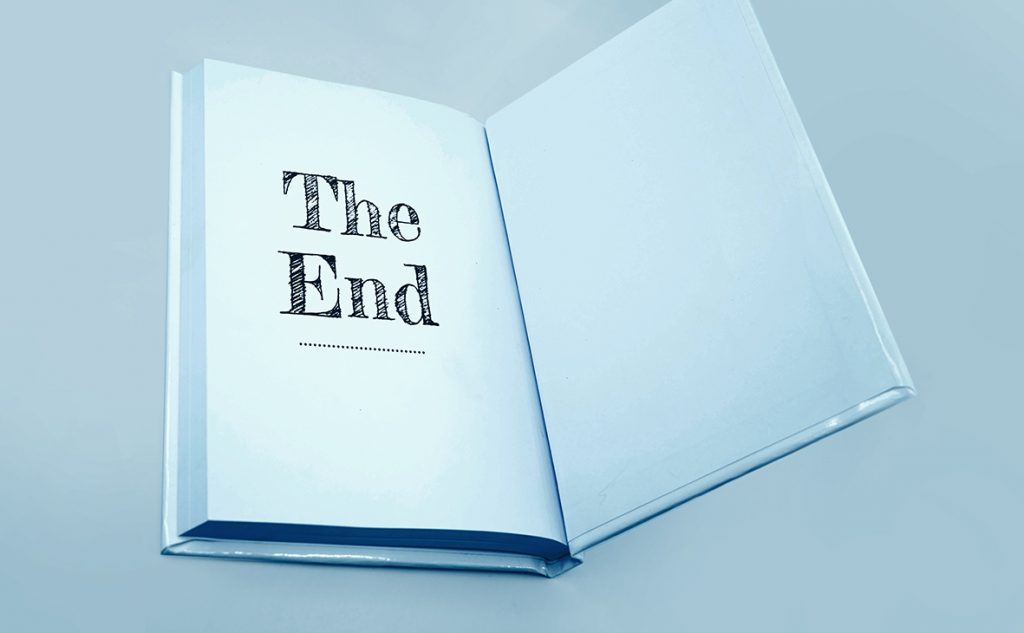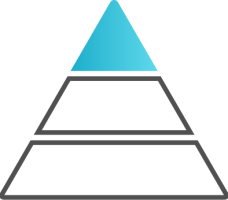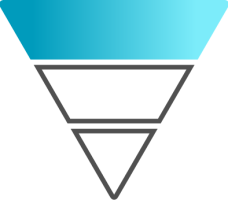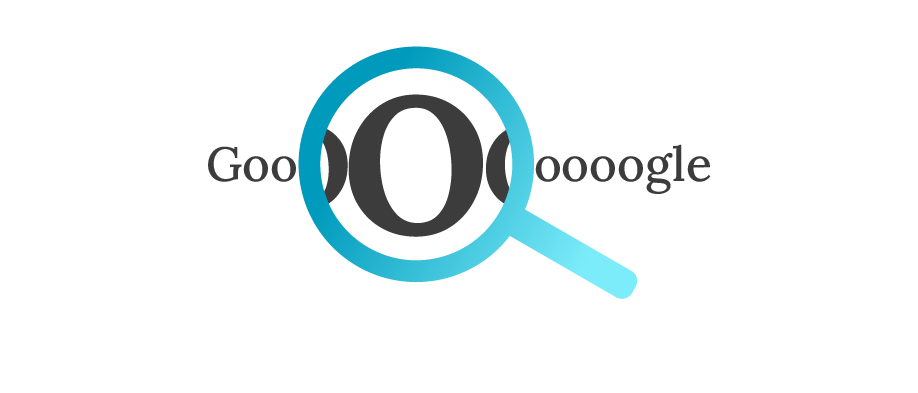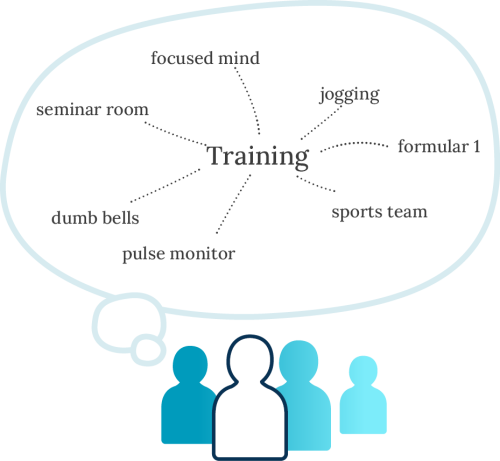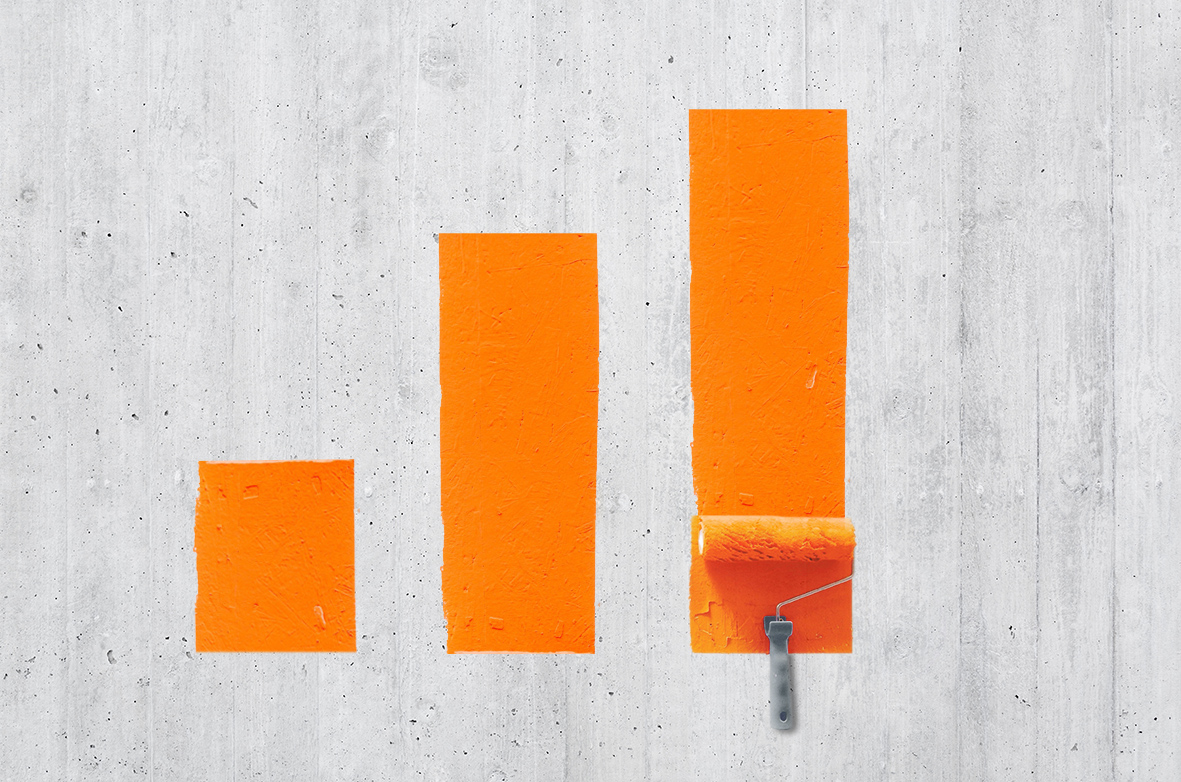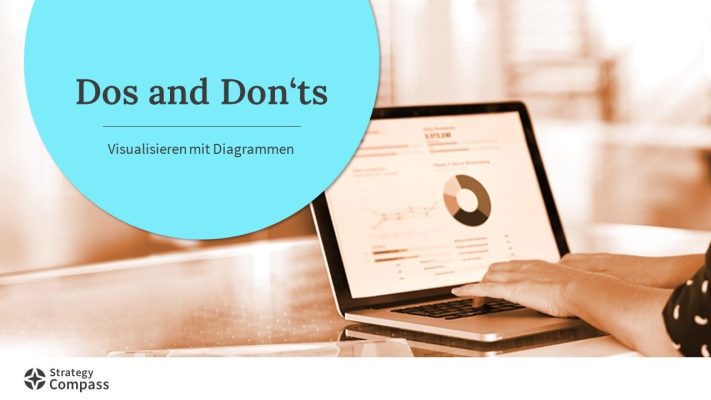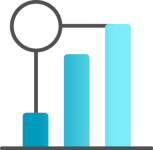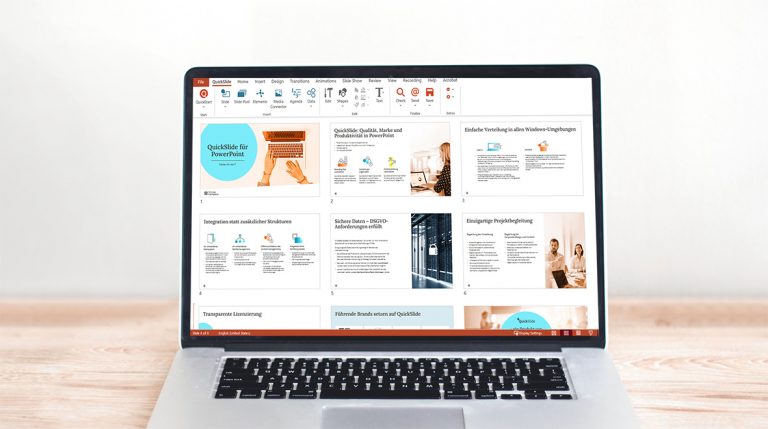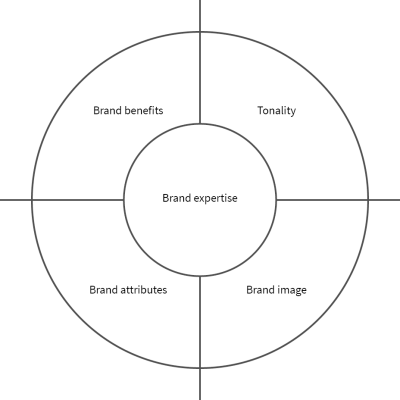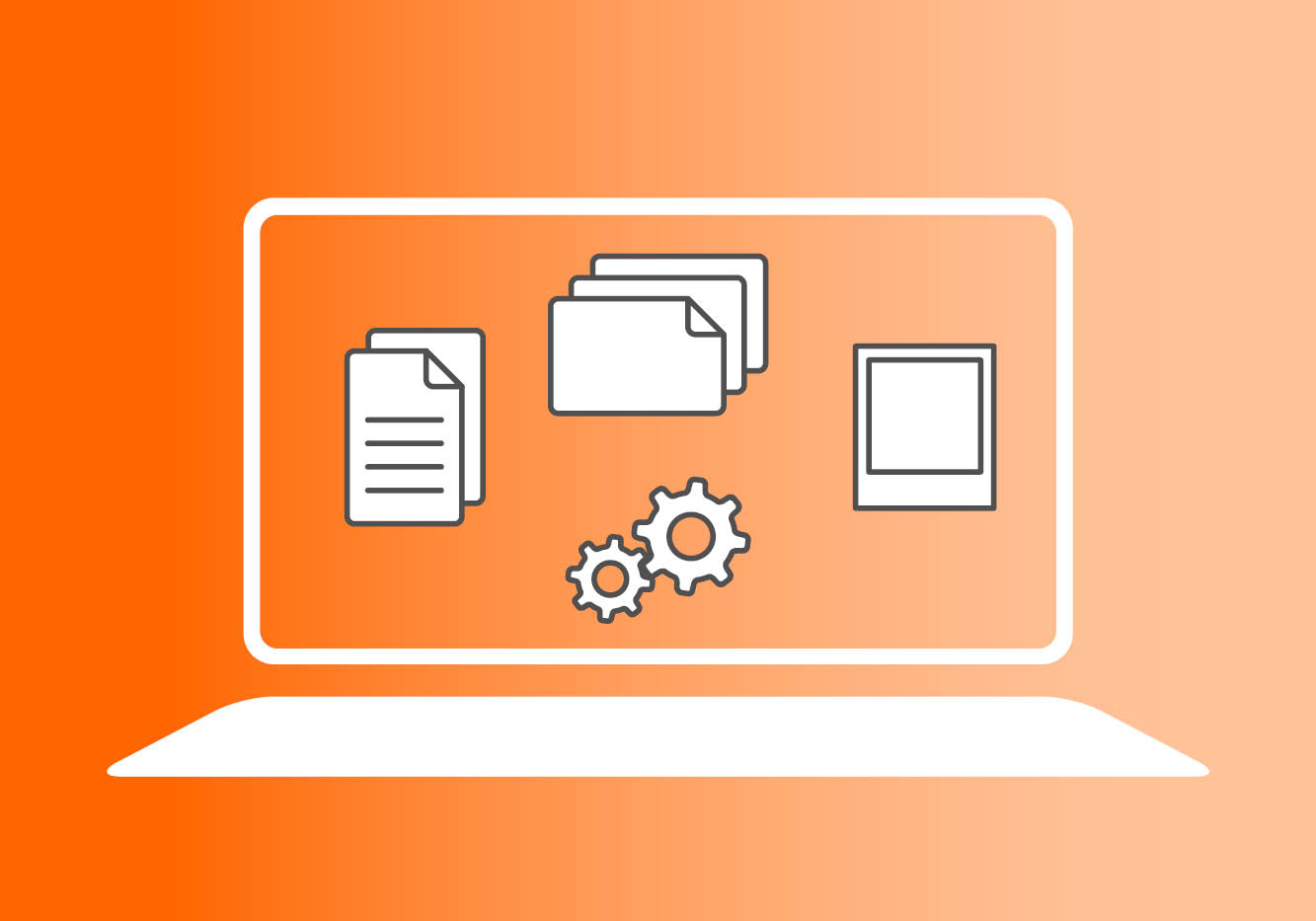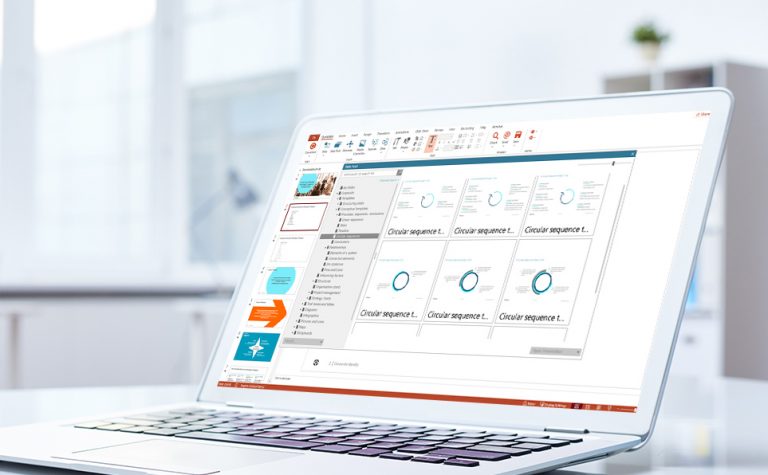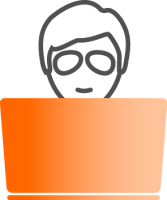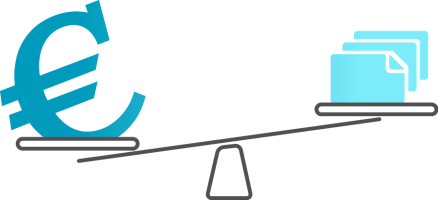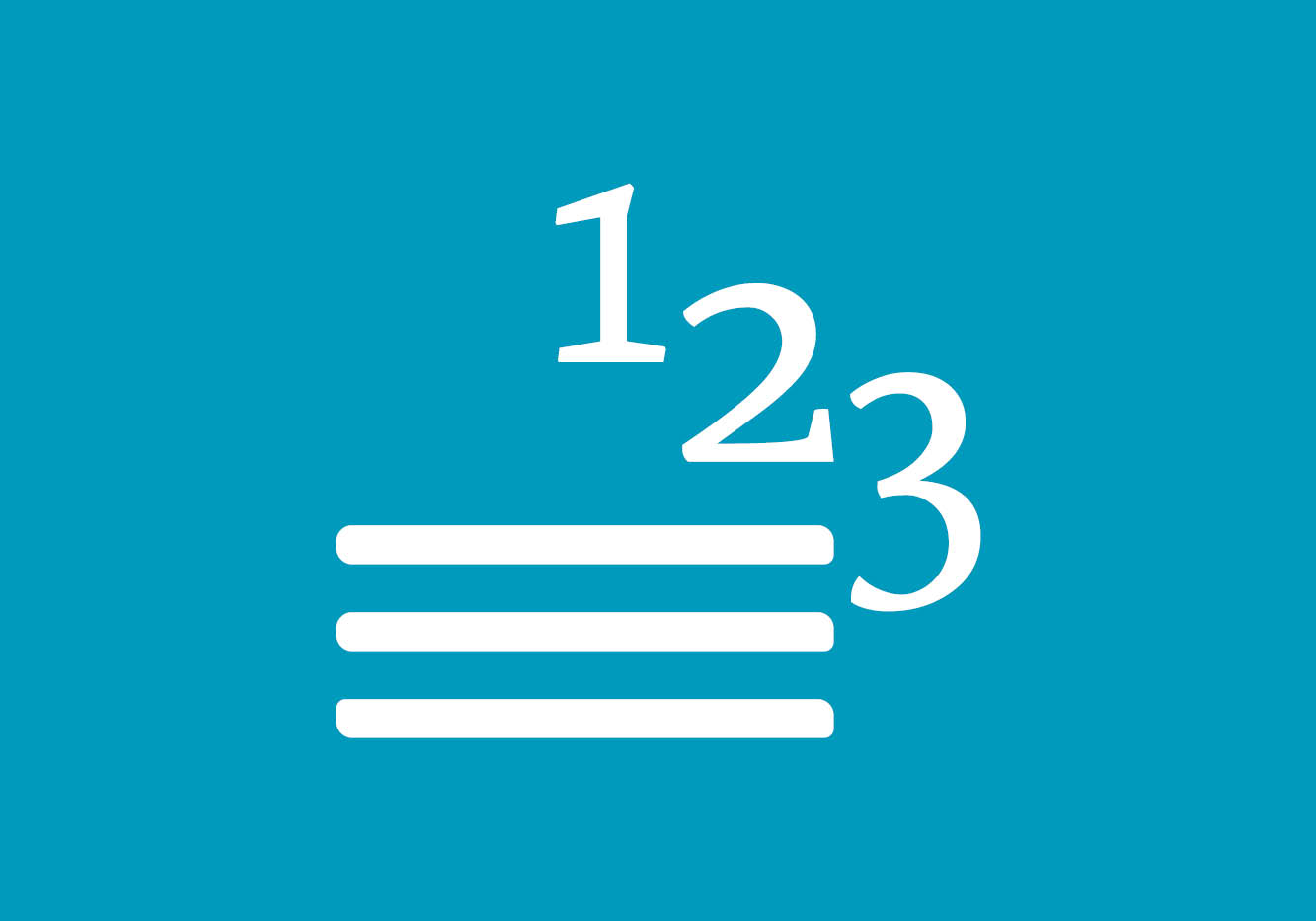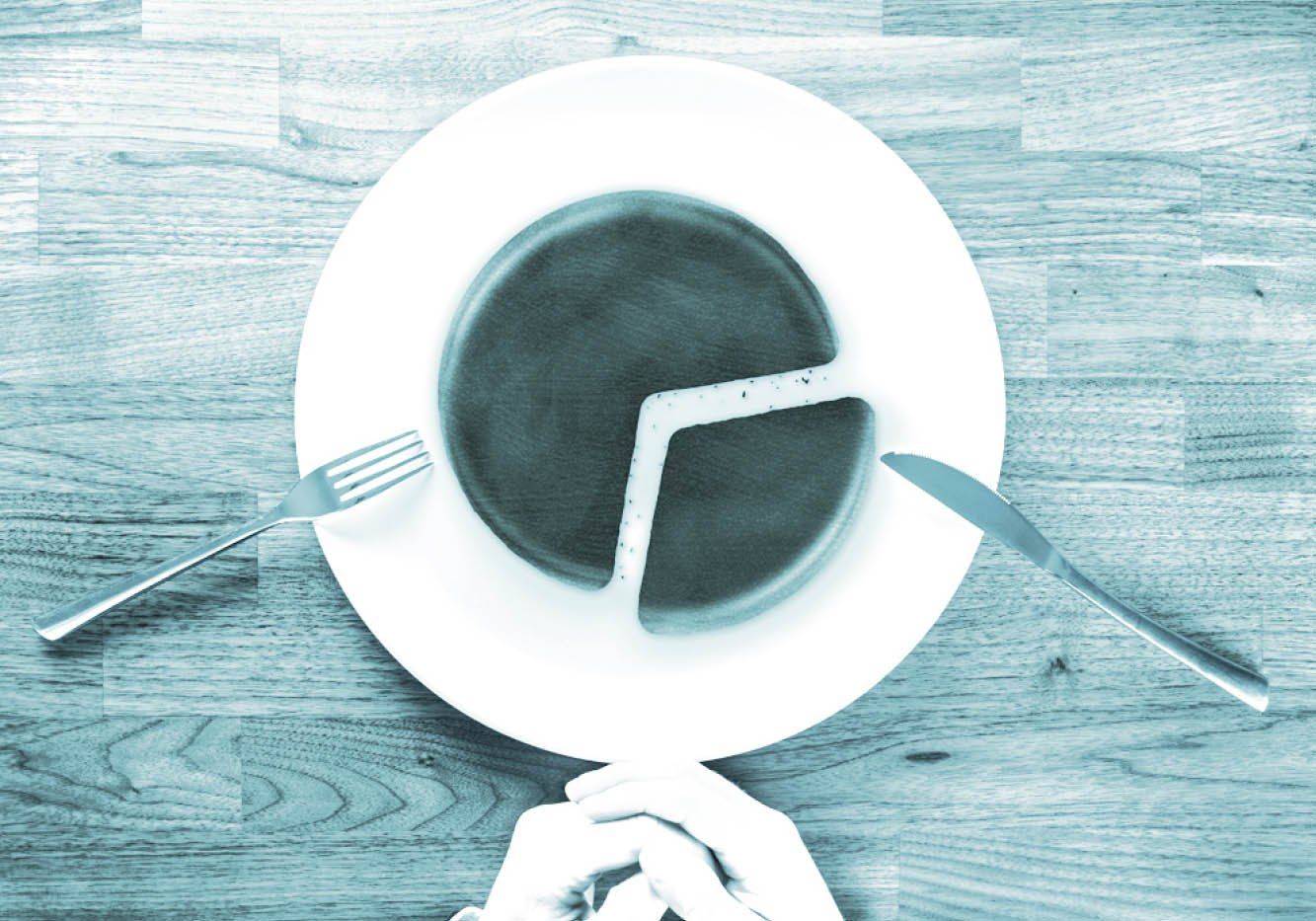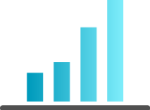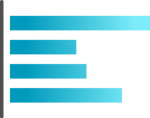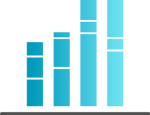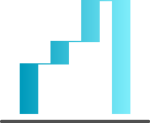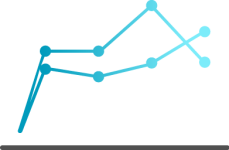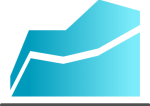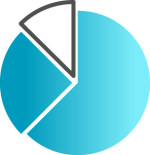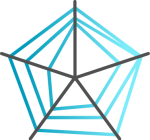How your voice influences your presentation
During a presentation, the audience hears and interprets the speaker’s every spoken word. They perceive every gesture, every look, every change in posture, every modulation in voice, and every emphasized phrase as messages. And sometimes, the body can unknowingly express something other than the wording of their speech. A top presentation is one in which the overall expression is cohesive, i.e., if the verbal language, voice and body language all say the same thing as the text itself.
Here, we’ll look at how our voice impacts our presentations.
The spoken word structures the topics and gives your audience the opportunity to properly understand contexts and follow you and your presentation in all its complexity. Even the driest subject can be rendered exciting through the use of a lively voice, timbre, pitch, presentation speed and well-placed pauses.

Articulation
Practice articulation; read something from a book or newspaper, speaking exceptionally slowly and clearly. Be mindful of the fact that your audience will be hearing the presented information for the first time. Just for fun, place a wine cork between your teeth and say, “How now brown cow.” Or, “She sells seashells by the seashore.” As loudly as you can. It was by applying this method (or putting pebbles in the mouth, though these were rarely accessible) that Demosthenes became one of the most famous orators of his time. Before that, he had mumbled away quietly and inarticulately. It’s a case of developing clear vowels and taking care not to swallow consonants. Observe yourself and see what each vowel does to your facial muscles and the shape of your mouth. Get a sense of the difference between a round O and a U or the “ow” in “brown cow,” and be exceptionally clear, because the sequence of consonants and vowels will then be very deliberate.
Volume
The volume of your voice conveys energy and power. But that doesn’t mean you should shout loudly across the room. Try the following: Stand upright. Feel your feet on the floor. Anchor yourself and imagine you are a tree with its roots in the ground. This will give you a confident stance. Now get a sense of your breath. To do this, place one hand on your chest and the other on your belly. Feel where your breath goes … then practice very deliberately breathing into your belly, in such a way that your chest and shoulders do not rise up as you breathe, but rather your stomach pushes out on the inhale (not the most attractive look for the moment, but healthy nonetheless) and goes in again on the exhale.
Voice and voice volume are created by combining many of the body’s tools, including the diaphragm, your vocal chords, the orifice of your mouth and throat, your breath … Did you know that good abdominal breathing also influences your autonomic nervous system? It makes you calmer. And when you’re calmer, your voice gets deeper. Chest breathing/shallow breathing and nerves make your voice higher. And the higher your voice, the less you’ll convince your audience of your competence and expertise. Next time you are part of an audience yourself, close your eyes and just concentrate on the presenter’s voice, their timbre, their breathing. You can even try it when you’re on the phone. What you hear will amaze you.

Pitch of the voice
Everyone has a neutral pitch; the tone and pitch that come naturally when you’re feeling at ease and the vocal chords are relaxed. Most of us lose contact with it. Because we lapse into shallow breathing, are hurrying or nervous, perhaps because we want to convey a sense of toughness or dynamic management traits. But it’s at this precise neutral pitch that you appear more authentic and competent. Try the following exercise: Adopt the rooted tree position (as described above). Breathe deeply into your stomach. Calm yourself. Now try to hum to yourself. From top to bottom. And get a sense of where you feel most comfortable. You may need to try it a few times as we’re no longer used to doing this, but it’s actually very simple. Just like when we say “mmmm” if we eat something tasty. And at this exact point, say any simple little phrase. Once you’ve done this a few times, you’ll generally feel you’re able to speak without straining at all.
These small tips of course only scratch the surface of the topic. The most important thing is to get back in touch with yourself and thus be more aware of your own voice or, by observing others, more consciously notice the voice as a tool. Because who already does that in everyday life?
The breath and voice are incidentally two aspects we intensively focus on in our presentation training.