Corporate slide management in PowerPoint - what really matters?
No matter how big the organization, when it comes to using PowerPoint, there’s always a certain degree of chaos. You can’t find the slides you need, some sales staff are using the company presentation from two years ago, and everyone uses whatever images and icons they want. Even within one department it’s easy to lose track of which version of a slide is being used, and where.
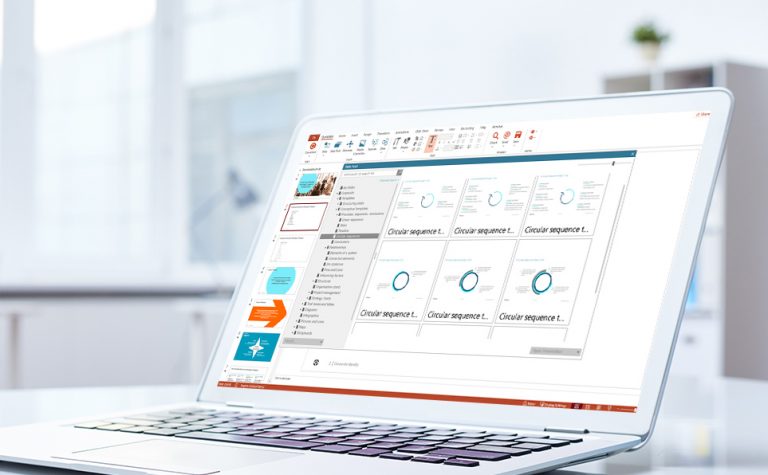
Inefficient processes
As the saying goes, “too many cooks spoil the broth.” When a presentation is made or revised using input from several people, there’s usually only one way to ensure a good result: one person is in charge, and the others work through them. The person responsible incorporates all the material supplied by colleagues into a “master presentation” which only they may edit. Colleagues only receive copies for use or review. This is the best practice in companies that produce presentations to a high professional standard, such as management consulting firms or communication agencies.
Poorly archived slides and graphics
In most companies, everything you need for your next presentation is ready and available – but where? The company presentation and standard slides can usually be found on the intranet. Images for presentations are stored in an often unused and forgotten image database. Sales and marketing presentations are available on a shared network drive. Often, the stuff you need most can only be found if you ask the right people. The result of this chaos? If you can’t find what you’re looking for, you simply come up with your own solutions.
No update system
Once distributed, presentations quickly develop lives of their own. The widespread practice of “recycling” slides that are already saved somewhere on your hard drive makes it extremely hard to remove out-of-date slides from circulation and replace them with new ones. This creates a company-wide disparity of slides and presentations being used and shown, both internally and externally.
Find the right slide management software for PowerPoint
A slide manager for PowerPoint can help. There are many available, each with its own strengths and weaknesses. When choosing between them, it’s important to consider the criteria most relevant to your organization and your users. Different requirements demand different solutions.
Decision criteria when choosing software
Use this overview to help you choose the right solution. It explains the practical advantages and disadvantages of the various functionalities available.
Handling from a user perspective
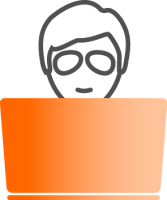
Presentation management software must be user friendly for it to be accepted by all colleagues. This includes:
- Custom-made elements: The central purpose of a slide manager is to provide ready-to-use presentations and slides. But what about users who want to create their own slides? It’s extremely useful if they can also access a modular system of individual graphic elements in the corporate design – images, pictograms, formatted text elements, charts and icons.
- Integration into PowerPoint: Slides, images and other content must be available in the application you’re working with, i.e., directly in PowerPoint. Whereas whole presentations or slides are inserted only occasionally while working on a presentation, slide content such as images, icons, formatted text elements and charts in your corporate design must always be at hand whenever you need them.
- Simple, intuitive user interface: The more complicated the software appears to the user, the less likely they’ll use it.
- Rapid slide retrieval: Particularly in companies with a large pool of available slides, it makes sense to give users various ways to find the content they’re looking for. Possibilities include an overview in the form of a folder structure, a visual search via a slide preview (ideally including individual slides within presentations), a keyword search and a full-text search.
- Simple insertion of required content: Once you’ve found what you’re looking for you should be able to use it immediately for instance by double clicking on it. Typically, inserted slides acquire the design of the presentation being worked on. It may, however, be important to retain the original design of the inserted slide. For agencies or management consulting firms that frequently work with their clients’ designs, it’s also handy to paste just the graphics from the content area of the slide, rather than the whole slide, to use these graphics more easily in different designs.
- Offline availability: Purely network-based solutions have the advantage that users always see the most up-to-date content. In practice, many key users travel a lot and have inadequate or no network access. It’s then vital to make the most important material available offline. This way, good slide management can also make a difference outside the office.
- Multilingual interface: Although English is often the dominant business language, many users appreciate having a software interface in their own native language.
- Personal area: A personal area in which each individual user can organize their frequently used personal slides and graphics is a practical additional feature.
Handling from an administrator perspective
Only a very small number of users are generally responsible for uploading and maintaining content. These individuals, referred to here as administrators, have additional user rights and requirements:
- Simple addition and revision of slides and graphical elements: Although usability, especially finding and inserting content, is most relevant to the normal user, well thought-out software handling is also important for the administrator. It should be possible to add, replace, reorganize, rename, and delete content – and all without the help of the IT department. Otherwise, the level of maintenance required and resulting reaction times quickly become unreasonable.
- Automatic updates of old slides: To prevent issues with slide “recycling,” an automatic update function should be available. This prompts the user to update a particular slide and should ideally provide a preview of the new slide. This function should work even if the user has already copied the slide into other presentations.
- Enabling of user groups: Not all content is relevant to all users, and a lot of it should not be made generally available. A PowerPoint corporate slide manager should allow specific user groups to be set up and individually managed.
- Delegation of roles: The slide manager should support best practice in the presentation production process. One person (i.e., one person per user group, plus their backup colleague) may upload, change or delete content, the other users may only use the content. In some cases, further differentiation of user roles might make sense. As far as PowerPoint is concerned, the above system has proved successful in nearly all cases.
- Tracking user behavior: Setting legal concerns aside, it can be interesting to analyze user behavior. For users themselves, information on which slides are used most or are particularly well-rated by other people is practically worthless, as it doesn’t provide a meaningful basis for creating a presentation. But this information can be interesting for the administrator, as it can indicate where further slides (or graphics, etc.) could be made available.
Handling from an IT perspective
IT often gets the job of implementing and maintaining the corporate slide management software. Here, further criteria become relevant:
- Simple setup: In most companies there are more than enough software tools, and IT departments are often wary of the additional hassle involved in rolling out and maintaining new software. It’s therefore important that a slide manager can be integrated smoothly into existing IT infrastructure and doesn’t require an additional server, for example. It should be possible to roll out the software with regular tools, such as Microsoft SCCM or Citrix, and it should require minimal technical support. This includes being able to integrate existing user groups from the Active Directory.
- Security: Any new software is a potential security risk and creates a lot of work when it doesn’t run properly. The choice of software should therefore favor solutions with suitable certification (e.g., Windows compatibility test) that’s already in use in large organizations.
- Handling large data volumes: Large amounts of data can quickly accumulate in a slide manager. It’s important that the software solution is stable and runs quickly and reliably even with high data volumes. It should also minimize memory requirements and network load.
Consider usability from all these perspectives to help inform your choice of corporate slide management software. Talk to us if you need more guidance or tips: Contact us.