Presentation creation for businesses
Key helpers for a more efficient use of PowerPoint
PowerPoint is an indispensable tool for business. Millions of new presentations are created every day, the majority of which are business presentations, i.e., those created in companies for various business purposes and scenarios. If you believe the studies which say an average of four hours is invested in creating every presentation, then it’s definitely worth looking at how the creation of PowerPoint decks in your company can be simplified and made more efficient.
With this blog article we’ll provide a glimpse at some helpful tools which will support your employees with their presentation creation and how using them could optimize working with PowerPoint company wide.
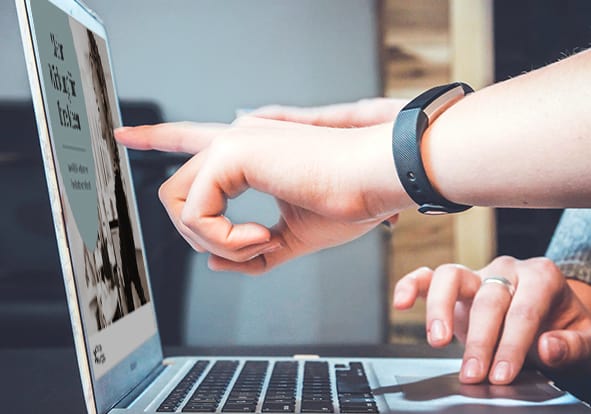
PowerPoint master
Nearly all companies work with a PowerPoint master – a .potx file stored within PowerPoint. When this master is opened, a new presentation is automatically created for which the design specifications such as fonts and the color palette are predefined. The PowerPoint master thus facilitates the formatting of slides in a company’s corporate design. The master can do this if all the technical, design and user-friendliness criteria are set up appropriately. It’s therefore important to observe the following points when creating your company’s PowerPoint master:
- Set up the technical framework of your PowerPoint master properly, taking into account different text levels, footnotes, shapes and colors, color schemes within tables, etc. It can help if the person setting this up is already quite experienced in using PowerPoint.
- When transferring the corporate design to the PowerPoint master, consider all the specific requirements for presentations. For instance, consider the advantages and disadvantages of the corporate design fonts compared to system fonts. We advise you to focus on the look and feel of your brand identity rather than applying a complete reproduction of all formal design specifications.
- Remember that PowerPoint users creating business presentations don’t tend to have a background in design. Too many layout options can be confusing so just provide the selection of layouts as necessary for your users.
- Review your PowerPoint master from time to time. Requirements for presentations can change so adaptions are always needed now and then.
Find out more about what makes a good PowerPoint master.
Templates
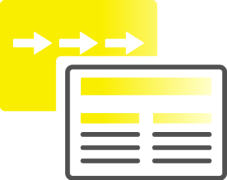
Presentation slide templates are an ideal supplement to a PowerPoint master. They are ready-made slides, already designed and filled with content. Employees can either use them as they are or adapt them with slight changes as needed. The main benefit is that users can continually access existing slides as a basis for their presentation and thus don’t have to keep starting from scratch.
There are different categories for templates:
- Slide templates which cover particular formats for presenting, for instance, process slides, chart slides, or pros and cons.
- Templates for different topics, such as company data, team introductions or sustainability metrics.
- Slide templates set up for specific scenarios, including product presentations, reporting, etc.
Asset library
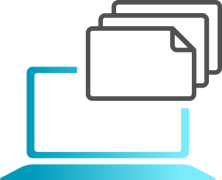
A PowerPoint slide library lets you distribute, manage and maintain slides, templates and whole presentations within a company. The library is a central place where everyone who creates presentations can find all the assets they need – and thus avoid spending hours searching for them.
The quality of presentations is increased, too, as all assets made available in the slide library meet company-wide standards for design and content. Plus, the slides and their content can be updated centrally. There’s an array of different PowerPoint add-ins which cover the functions of slide libraries, some of which are combined with additional benefits like tools to support brand management and productivity. Read more on why slide libraries are the perfect solution for working efficiently with PowerPoint.
PowerPoint add-ins
A PowerPoint add-in is a software extension which provides additional functionality within PowerPoint. There are many different PowerPoint add-ins for various applications. Some of them offer very specialized functions, such as the integration of surveys in PowerPoint presentations. For the professional use of PowerPoint for business there are add-ins which provide more broad-based functionality. Many of them are developed to simplify presentation creation while enhancing presentation quality. QuickSlide, for example, is an add-in which provides extra features around asset management, brand management and productivity. When using an add-in like QuickSlide a company can address all the different requirements from diverse business areas with one solution. This typically saves business costs and reduces the need for IT intervention. You can find interesting information on the market offer of PowerPoint add-ins in our blog article, an overview of PowerPoint add-ins. Here, we explore the question of how many PowerPoint add-ins a company needs.
Storyboards
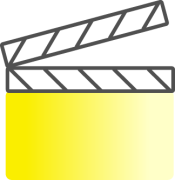
One special kind of template is a storyboard. Storyboards predefine the structure of recurring presentations, such as decks to present to the management board, sales presentations, regular reports, and so on. This means employees can create presentations for these types of scenarios much more easily without having to think about their structure. The corporate design, content levels and other criteria can be preset within a storyboard. Companies for whom we’ve developed storyboards have given us positive feedback – their presentations are more focused and goal-oriented. Qualitative standards for presentations have been established across the whole company.
Want to learn more about the use of storyboards? Read here how storyboards can support your presentation creation.
The OSCAR Principle
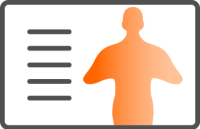
What makes a presentation successful? Anyone who creates business presentations would want to know the answer to this. Just a Google search provides all kinds of advice from diverse sources, but what’s missing is a solid, practice-oriented set of guidelines. We’ve therefore created our own trustworthy tool which summarizes the most important elements of a good presentation, with simple guidelines for presentation creation: The OSCAR Principle.
OSCAR stands for:
Organized
Simple
Concise
Appealing
Relevant
In summary, a presentation should be well-structured, easy to follow, concise and to the point, attractively designed and appropriate for the target audience.
Read how you can create compelling presentations by following The OSCAR Principle and download our chart with an overview of The OSCAR Principle.