An Overview of PowerPoint Add-ins
PowerPoint add-ins – types, categories, and tips for choosing
If you’re looking for a PowerPoint add-in, you’ll be spoilt for choice, because there’s a huge range of tools on offer. Whether you’re wanting to create charts, improve the design of your slides, or work with team members in real time, you can be pretty sure there’ll be add-ins that can help you complete precisely these tasks. But, with so many options, it’s often not that easy to keep track of everything and decide which add-in is the best solution for your requirements. We want to help you feel a little more confident when making your decision.
What are PowerPoint add-ins and how do they differ from PowerPoint add-ons and PowerPoint plug-ins?
What do PowerPoint add-ins do?
What are the main fields of application in which PowerPoint add-ins can be used?
What do you need to know about PowerPoint add-in technology?
What do you need to bear in mind if you want to use PowerPoint add-ins at your company?
What PowerPoint add-in functions are particularly important for businesses?
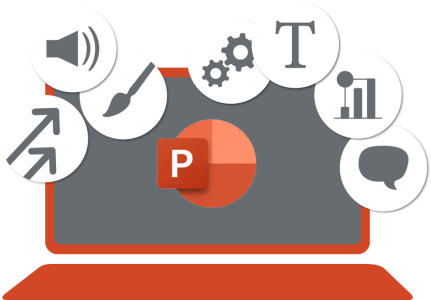
What are PowerPoint add-ins and how do they differ from PowerPoint add-ons and PowerPoint plug-ins?
First a few words about the terms. Because if you’re looking for a PowerPoint add-in, you’ll often also come across the terms PowerPoint add-on and PowerPoint plug-in.
A PowerPoint add-in is a software extension that adds functions to PowerPoint. Interfaces are provided in PowerPoint for this. QuickSlide for PowerPoint is an example of a PowerPoint add-in whose functions adapt PowerPoint use to the needs of large companies.
A PowerPoint add-on is additional software that sits on top of PowerPoint but is not closely interlinked with it.
A PowerPoint plug-in is a term usually referring to software extensions that can be loaded by a web browser or other application. In a PowerPoint context, a plug-in could be loaded to support certain video or audio formats, for example.
As the technical differences are highly specialized and sometimes fluid, the terms PowerPoint add-in, PowerPoint add-on, and PowerPoint plug-in are often used synonymously. The term “PowerPoint add-in” is commonly seen in the Microsoft Office world.
For more about PowerPoint terms, you can also visit our glossary.
What do PowerPoint add-ins do?
There are PowerPoint add-ins for pretty much any conceivable purpose. Want to create professional-looking infographics? There’s an add-in for that. Want to add video or audio material to your presentations? There’s an add-in that can help you with that too. There’s even an add-in that improves grammar and writing.
The great thing about PowerPoint add-ins is that they can be customized to the specific requirements of different industries and professions. For instance, there are add-ins that have been specially developed for marketing experts, teachers, and even medical physicians. No matter what you do, there’s probably an add-in that can help you create more effective and appealing presentations.
What are the main fields of application in which PowerPoint add-ins can be used?

PowerPoint add-ins can be roughly split into several categories:
- Productivity add-ins:
These add-ins help you create and edit presentations more effectively by enabling you to work with others or by providing automated functions.
Trello is one example of an add-in that enables its users to create and edit Trello cards directly in PowerPoint, so as to facilitate collaboration with others. - Design add-ins:
These add-ins offer functions for graphically appealing and/or branded presentations. They provide templates, graphics, and many other design tools.
One example is Prexels, an add-in that provides free stock photos.
- Data-preparation add-ins:
These add-ins help you prepare and integrate data into presentations by providing charts, tables, or other data-visualization tools.
Mekko Graphics, for example, enables user-defined charts and graphs to be created directly in PowerPoint.
- Translation add-ins:
These add-ins can help you translate your presentations into other languages by providing automated translation services or other language tools.
Presentation Translator, for example, enables automatic translations in real time during a PowerPoint presentation. - Social-media add-ins:
These add-ins can help you share and post your presentations on social media by providing functions for integrating social media or posting presentations on platforms like LinkedIn.
The Twitter add-in for PowerPoint enables tweets to be created and posted directly from PowerPoint. - Analysis add-ins:
These add-ins can help you analyze your presentations and obtain feedback from viewers by providing analysis tools or survey functions.
One example is Mentimeter. The add-in integrates surveys and quiz questions directly into presentations to involve the audience and collect feedback. - Add-ins with overarching functions for specific user groups:
Unlike add-ins for highly specialized applications, broad add-ins pool functions from different areas for specific user groups. The advantage of this is that you can utilize many advantages with just one single solution. Our QuickSlide PowerPoint add-in, for example, has been specially developed for PowerPoint use in corporate environments. It provides an ideal platform for distributing, organizing, and managing PowerPoint assets within companies, makes it easier to create and edit presentations, and ensures a uniform look and branding in PowerPoint presentations.
What do you need to know about PowerPoint add-in technology?
There are a few important factors to bear in mind when choosing the right technology for your PowerPoint add-ins. Firstly, you need to think about the platform you use. Most add-ins are either designed for the Windows or Mac version of PowerPoint, so you need to make sure you choose an add-in that’s compatible with your platform.
Different technologies are generally used to create PowerPoint add-ins, each with their own pros and cons. JavaScript, for example, is a popular choice because it is flexible and widely used. But, in some cases, it can be slower than other technologies, which is a disadvantage for add-ins requiring a lot of processing power. In the past, the options for JavaScript add-ins were limited. But this has changed, as Microsoft has improved its JavaScript-API for PowerPoint.
.NET is another technology often used to create PowerPoint add-ins. It is generally considered to be more efficient and powerful than JavaScript, but can sometimes require more specialized knowledge. Add-ins created using this technology (VSTO add-ins, COM add-ins) need to be installed and updated on the users’ computers.
The last few years have seen a trend towards cloud-based solutions for PowerPoint add-ins. These add-ins are hosted in the cloud, and are often only accessed via a web browser. This offers a series of advantages, including the option of accessing the add-ins from anywhere, as well as reduced administrative work for IT departments. But users need to have a reliable internet connection in order to work effectively, and many cases are handled much better with an installed version of PowerPoint rather than in the browser.
VBA, or Visual Basic for Applications, is a programming language that Microsoft originally developed for use in its Office suite, including PowerPoint. VBA was used a lot in the past to create user-defined add-ins for PowerPoint, but its popularity has waned in recent years, with people increasingly favoring newer technologies like .NET and JavaScript. One of the main reasons for this shift is the fact that VBA is an older technology and does not offer the same degree of functionality and performance that newer technologies do. VBA add-ins, for example, are generally slower and less stable than add-ins created using .NET or JavaScript.

What do you need to bear in mind if you want to use PowerPoint add-ins at your company?
There are a few general requirements purchasers need to bear in mind when using PowerPoint add-ins in a corporate environment.
Firstly, it is important to ensure the add-ins are easy to implement and manage. This is particularly crucial if the add-ins are being used by a large team or organization. Look for add-ins that are easy to install and offer central administration options.
Another important requirement is the degree to which the technology is future-proof. You should go for an add-in built on technology that is well supported and is likely to be around for the long term. That way, you can ensure your add-ins will continue to operate as expected, even if you switch to a newer version of PowerPoint or use another platform.
User-friendliness is also important, especially if you have team members who aren’t particularly good with technology. Look for add-ins that have an intuitive user interface and are easy to get used to.
Professional support is always important when it comes to using technology in a corporate environment. Go for add-ins that offer reliable support options, such as email or telephone support, and access to a knowledge database or help videos.
What PowerPoint add-in functions are particularly important for businesses?
In addition to the general requirements, there are also a few specific functional requirements that people often like to have in a corporate environment. Many companies, for example, want add-ins that facilitate administration and access to branding components and presentations. This could include functions such as templates, logos, and other branding elements that can be easily accessed and used in presentations.
Adherence to branding guidelines is often also a priority for corporate clients. This means choosing add-ins that ensure presentations comply with company guidelines and standards for design and content.
Finally, many corporate users look for add-ins that can improve the productivity both of the individual users and of entire departments, such as Marketing or IT. The latter often involves simplifying administrative processes, distributing roles in a smarter way, and supporting governance. It can be very helpful to consult the add-in provider’s advisory service and learn about tried-and-tested processes.
Bearing these typical requirements in mind, you’ll be able to choose the right PowerPoint add-in for your business.
For more tips on how to choose, see our blog posts on
Slide Management in PowerPoint – What’s really important? and
How Many Microsoft Office Add-ins Does a Business Need?
Or contact us directly.