Slide libraries - the perfect solution for working efficiently with PowerPoint
Distributing, managing, and updating slides in one central location
This post is aimed at anyone who regularly creates PowerPoint presentations as part of their work. You know how arduous it often is to find the right and current slides, which is why many staff members use the most recent presentation as a basis and overwrite it with new content. But this has consequences, because outdated information and slides no longer complying with the company’s corporate design requirements keep being produced. The best solution is to use a PowerPoint slide library, an extension software for PowerPoint, also known as an add-in, which enables teams, departments, and companies to professionally manage PowerPoint slides and templates.
The advantages of a PowerPoint slide library
A PowerPoint slide library enables you to manage slides, templates, and presentations centrally in one location. All staff members have access to the same slide database and can create new presentations out of existing slides and templates, meaning people don’t always have to keep starting from scratch. This prevents double-handling, and staff members receive assistance with structuring their presentations. Standards—in relation to the design, text component, use of images, etc.—are set through the slides and templates provided. And of course all slides and templates are always kept up-to-date, because they are updated centrally. All of this ensures greater quality and consistent branding for presentations.
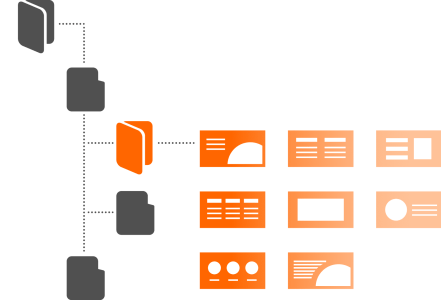
Slide libraries for teams, departments, and the whole company
In general, the more users there are at a company using the same source for their presentation material, the better it is. Slide libraries play a particularly big role in ensuring a uniform appearance in PowerPoint when everyone across the entire company is using the same slide pool. The overall time saved from staff members having quick access to slides, and from not needing to format slides or get involved with laborious correction loops, is significant company-wide.
But slide libraries used by teams or departments also prove advantageous, because the individual users have a much better idea of the slides and templates available. They get inspired and are able to swiftly create good presentations, including on new topics.
Teams and departments can substantially customize their slide library use and easily adapt it to their needs, e.g. via the content structure that has the capacity to map team-specific processes.
Examples of slide library usage
The following three examples illustrate how teams and departments can use slide libraries for specific purposes.
The slide library as a sales kit
Sales and marketing teams create lots of presentations for sales pitches every day. While some parts of the content are identical, there is also a lot of client-specific information. A slide library can significantly simplify and structure the preparation process. It becomes a presentation or sales kit, catering specially to sales and marketing requirements. Slides and templates can be organized by product, client group, and sales phase, enabling sales staff to always find the exact documents they need for their next pitch. All information, such as product descriptions and prices, is constantly kept up-to-date thanks to the central updating function. Using a slide library saves sales & marketing departments valuable time that can instead be spent on client acquisition and therefore the success of the team.
The slide library for training material
PowerPoint is a commonly used format for imparting knowledge and training staff. HR teams and everyone involved with a company’s training processes know how important it is to be able to create and provide training documents fast. This also involves the urgent and constant need to ensure training material is up-to-date. Slide libraries are an ideal way to manage even large quantities of presentation material and keep this consistently updated. The content structure can be geared around topics, training formats, trainers, study groups, or learning stages. Slides and templates constantly generate new, accurate documents for specific training measures and levels of knowledge.
The slide library for uniform brand management
Marketing departments often struggle with the fact that presentations being put out by a company don’t always comply with the corporate design. And this is always bound to happen if each person is creating their own slides, because, while staff members may be experts in the content, they’re not necessarily experts in design. A slide library can be very helpful here, because all slides and templates provided have the correct corporate design and serve as important style guides. This means staff members will automatically be working with slides that reflect the company’s branding requirements. Your presentations will have a more uniform look, you’ll spend less time checking and reviewing, and you’ll enjoy greater engagement with your brand in PowerPoint.
What to bear in mind when choosing a PowerPoint slide library
If you decide to use a slide library, you need to be clear about your requirements. Below are examples of some important questions to ask yourself:
- Do we need just a slide management tool or comprehensive asset management?
Do you want to organize just slides and templates or also all the other assets needed to create PowerPoint presentations, such as images, icons, and logos. In this case, slightly more complex asset management is the option to go for, potentially also with the possibility of incorporating media databases. - What’s helpful for large volumes of slides?
For companies wanting to manage lots of slides and templates, it is important to ensure they can structure their content well. This can be done using a clear folder structure, using access rights, or using search options, such as keywording or a full-text search. - Do we need rights management?
If you want to share slides across the entire company or across multiple departments, your main focus should be on rights management and the distribution of access privileges, because many users need their roles to be clearly defined, and there are bound to be slides and presentations that aren’t relevant to everyone. - How crucial is up-to-dateness at our company?
For companies where content changes very rapidly, e.g. because products are constantly being adapted, it’s worth particularly focusing on having a good update function. Ideally, the slide library will then also have a notification function to alert you if outdated slides are being used. - Which slide library supports our brand management?
When it comes to brand management, there are huge differences in terms of the slide libraries on offer. If this aspect is very important to you, you need to think about whether a slide library specializing in slide management is enough for you, or whether a more complex solution with extensive functions in the areas of presentation creation, brand management, and productivity is the better option.
For companies wanting to overhaul all their PowerPoint processes, there are software tools that offer much more than just a slide library. Solutions like QuickSlide offer comprehensive brand management, including a corporate design check, helpful functions for creating presentations, e.g. for data visualization, and the option of largely automating presentations.
If you have any questions about choosing a slide library, or want to learn more about QuickSlide, we’ll be glad to assist. Just contact us.