What makes a good PowerPoint master?
The world of presentations has come a long way in recent years. Thankfully, we are seeing fewer and fewer slides packed full of gray text boxes incongruous with the company’s branding.
This is because companies are placing more importance on templates. And they are also becoming more aware of the fact that PowerPoint can shape and define a company’s image.

How do you create a good PowerPoint master?
The following criteria are crucial:
Content requirements: How do you create a master that meets the special requirements for information and communication?
Brand look & feel: How do you get the master to fit the corporate design?
Usability: How do you create a user-friendly PowerPoint master?
Technical quality: Have all the settings been stored cleanly and sensibly?
Content requirements
Be clear about basic use and technical issues:
- Where do you primarily use presentations? Live presentations, remote presentations, presentations sent by email, printed as a handout?
- This leads to the question of format: Will there also be other formats in addition to 16:9 (which 16:9?)?
- In which language is the master to be created?
- What types of presentations are created? At many companies, presentations as the means of choice for a wide variety of purposes: internal discussion slides, training documents, white papers, reference slides, quotes/offers and, of course, corporate-presentation slides.
The range of layouts should be geared around these purposes, and provide design options for the most important uses.
Based on these considerations, you may find it a good idea for your company to have multiple masters for different purposes or formats or even in different languages.
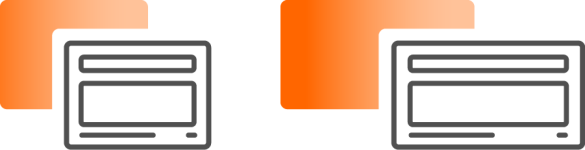
Brand look & feel
Companies will generally have defined a corporate design that will have been developed for print and web advertising. Most will not have made PowerPoint applications a priority when creating the corporate design, yet the core elements of their image are also reflected in presentations. The specifications do, however, need to be adapted to the PowerPoint requirements. Sometimes compromises need to be made in order to achieve a practical solution for users.
If the company has special fonts of its own, it is worth weighing up the pros and cons of using these compared to the system’s existing fonts. The corporate design’s color scheme can usually be accurately reproduced in PowerPoint—as long as you bear a few technical particularities in mind. Special shapes featured in the corporate design, or the manner in which images and text are displayed, can usually also be recreated appropriately in the PowerPoint master.

Usability
As PowerPoint is used by many staff within a company, a PowerPoint master needs to be accepted by the majority of its users.
In general, it is possible to design content to a similar degree of accuracy and creativity in PowerPoint as can be achieved with a graphic-design program. When creating the master, however, it is important to remember that most PowerPoint users have no knowledge of graphic design, so it is advisable to make handling as simple as possible. If a master offers too many different layouts that are difficult to distinguish in the overview, some users will probably always end up using the same layout and duplicating slides.
Technical quality
Creating clean, consistent presentations requires aligning placeholders and other elements precisely in the layouts. PowerPoint also offers some settings that make it easier to work with the master: text layers, footers, pre-set shapes and tables should be defined esthetically and in a manner that fits the corporate design. It is particularly advisable to think about the settings beforehand if many users are going to be working with the master or if there are going to be multiple masters.
Ideally, the various user groups at the company will be involved in the development process. Strategy Compass recommends this approach, as all its past experiences with it have been positive.
Expanding the master
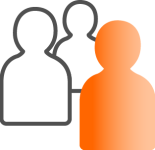
The PowerPoint master is initially just a design framework; the master itself has no content. Many staff members find this too abstract and undefined, which is why the following options are available:
Slide templates / Sample slides / Chart pool / Slide deck
There are many concepts when it comes to sample slides populated with general content. These templates can be adopted just as they are by the users, or may need only minor adjustments to content. In addition to pure text slides, these sorts of slide templates typically also include process slides, timelines, quotes, pros & cons slides, agendas, and management summaries, though business-administration or IT topics are often also created as templates. Good slide templates are tailored to the company’s corporate design, and are able to convey this just as effectively as a brochure or similar would.
Corporate-design overview in the PowerPoint style guide
To give users further design guidance, it is worth creating a PowerPoint style guide. This provides implementation ideas, and acts as a visual representation of the design the company seeks to achieve. Practical usage tips can also be added to the style guide.
The pro tools
Tools like QuickSlide integrate masters, sample slides, and style guides directly into PowerPoint, enhanced with the company’s own graphics, images, and icons. Many small assistants within the program make it easy to create slides consistent with corporate design, or to correct those deviating from it. Because a PowerPoint master alone won’t achieve professional presentations.