10 characteristics of a professional presentation
If you follow these points, your successful presentation will be assured
Presentations are created for a wide variety of occasions. For the godfather’s milestone birthday as well as for the quarterly presentation in the executive board of a DAX company. What distinguishes occasional presentations from professional presentations in a business context and what should you pay attention to if you want to be perceived as a professional presenter. This blog article is about the most important 10 characteristics of professionally created presentations.

1.
The golden thread
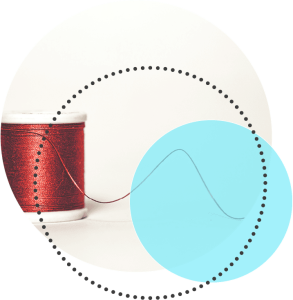
A really good presentation has a common thread. The messages and arguments build on each other coherently, the audience can easily follow the presentation, and the core message is clear and comprehensible for everyone.
In order to find the golden thread for your presentation, you should deal with these questions in advance:
- Who is the target audience for my presentation? How relevant is the topic for my audience and how do I have to present it to make the relevance clear?
- What is the goal of my presentation, what do I want to achieve with the audience? What benefit do I want the audience to derive from my presentation?
- What is my core message? What is important and what is rather unimportant to convey this core message.
Now you can start building your presentation. Read more about the golden thread and the classic structure in introduction, main part, conclusion part in our blog articles.
The golden thread – How a well-structured presentation helps you hold your audience.
The three parts of a presentation: introduction, main part, conclusion
2.
Corporate design

Professional presentations are important points of contact with customers, partners and stakeholders. They influence the brand impact of the sender. Inconsistent slides within a presentation with changing fonts and jumping spacing are inappropriate in business. But you should also avoid a uniform but incongruous design. For example, if you work for a technology company known for its minimalist design, crowded slides are a no-go.
Companies usually work with a PowerPoint master in which design defaults such as fonts, colors and spacing are preset. However, this does not mean that everyone takes these defaults to heart.
That’s why large and medium-sized companies that value a professional presentation appearance use PowerPoint add-ins such as QuickSlide, which provide brand-compliant templates for all common slide types and offer additional functions such as corporate design checks. With tools like these, everyone in the company is able to create professional presentations in corporate design.
Also read our blog article on the specifics of implementing your corporate design in PowerPoint. In another article, we will show you how a corporate design change in PowerPoint can be done easily with the help of QuickSlide.
3.
Relevance
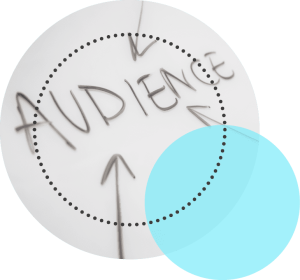
The success of a presentation depends to a large extent on whether it succeeds in highlighting the relevance of the topic for the target group. If you don’t take into account the needs and requirements of your audience, you shouldn’t be surprised if your presentation is met with little interest and you don’t achieve your presentation goals. Rule number 1 is therefore to occupy oneself intensively with its target group: Who is in the audience? What are the requirements and challenges of the target group? What information is of interest to the audience and how should it be presented? Put yourself in the position of your target group, choose the right language and tone, create points of connection to your audience’s life and work, and develop a storyline that the audience will enjoy following.
It can be useful to structure and prepare a presentation on the same topic in different ways, depending on who is in the audience. To avoid having to start from scratch with this work, sales teams, for example, work with presentation kits. These contain slides and slide templates for different topics and different target groups, which can be combined to create a coherent overall presentation. This makes it easier to create presentations that are tailored to the target group. On our website you can read how sales teams benefit from presentation kits.
4.
Visualization

You want your messages to reach your audience? Then use visual elements in addition to the spoken word and texts. They can underpin content, simplify complex issues, highlight important information. Visual elements often have a faster effect than formulated thoughts. They can therefore also contribute to the better comprehensibility of your content. There are different types of visualization: images, icons, maps, and data visualization with graphs and charts. Make absolutely sure that the elements you use match your company’s corporate design and create a consistent visual language. Many companies have their own image databases for this purpose. Of course, your company’s color and font specifications also apply to graphics and diagrams in PowerPoint. QuickSlide allows companies to provide templates for different graphic and visual presentation formats and to link media image databases directly. This makes it easy for users to create visually appealing presentations and immediately ensures that all presentations are in line with the brand identity.
Our pro tip for presentation creation: use visual metaphors to reinforce your messages. Check out our blog article on visual metaphors for valuable information on this.
5.
Clear messages

In any case, it is important that you clearly express the messages you are conveying with your presentation. This includes the right amount of depth of information. Too little information makes your presentation appear superficial and less competent. Too much information, on the other hand, has a confusing effect and distracts from your objectives. The danger is great that your audience will drop out and your messages will be lost.
Exactly how much detail and information is right depends on your topic and your audience’s level of knowledge. If you can’t assess this in advance, we recommend moving information that you feel is downstream to slides in the appendix or hiding slides that you can select when needed. This way, you are well prepared for any queries. This method is also suitable if you are presenting data-based information. Focus on the most important key figures and put the associated tables in the appendix. This way, you can respond quickly when asked about the data base.
To learn how to present data in an appealing and quickly graspable way, read our blog article on data visualization in presentations.
To structure your presentation, please follow this rule of thumb: one thought per slide. The receptivity of your audience is limited. Do not demand that your audience reads and listens at the same time. Because that won’t work. Avoid overcrowded slides and instead focus attention on your presentation.
6.
Involvement
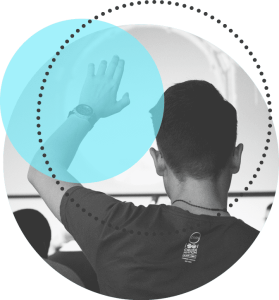
When it comes to PowerPoint presentations, one first thinks of frontal lectures, where the audience is asked to ask questions at the end of the presentation at the most. This form of presentation is passive from the audience’s point of view. If the presentation topic and the presentation situation allow it, we advise you to involve your audience. This can be done by addressing them directly, using feedback slides, asking questions or using interactive elements such as surveys or workshop methods. The advantage is that you can get hints about the needs of your target group already during the presentation and adapt your presentation. You signal to your audience genuine interest in their requirements and also keep their attention high throughout the presentation. Prepare slides that you can fill in or add to together with the audience. There are many ways to engage the audience in your presentation without risking losing the thread of your presentation.
7.
Flexibility
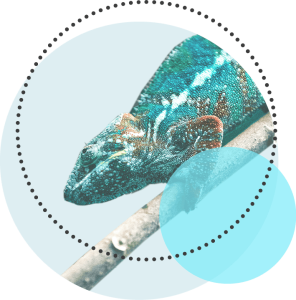
It’s good to have a clear schedule for a presentation in mind. However, new information, questions from the audience, or a current event may interfere with your plan. Then it is important to be able to react. Prepare for such situations. Put slides that you can show if needed in the appendix. Also, make sure you have other presentations or documents to refer back to where the issues coming up have already been dealt with. Don’t stonewall, but don’t let yourself completely lose your cool either. Sometimes it can be enough to refer back to the end of the presentation and pick up the issue there. Or you can change the order of your presentation, bring topics forward or skip slides. One way to prepare for such situations are feedback slides after each chapter. On these slides, you note topics and aspects that are important to the audience. At the end of the presentation, you can build on this and start a discussion.
8.
Timing

Respect the time of your audience. It does not go down well with the audience if a presentation upsets their entire daily schedule or breaks are omitted. So stick to the agreed time and don’t overrun. This also means that you should build in buffers, e.g. for questions from the audience or the subsequent discussion. For example, if you have 30 minutes, you should allow about 20 minutes for content and 10 minutes for questions and discussion. For a rough guide, you should calculate two minutes per slide of pure presentation time. However, this value can vary greatly – even from slide to slide. It is best to do a test run and measure the time. Then you will know whether you need to cut back.
9.
Good conclusion

Think carefully about how your presentation ends. The last slide can be crucial. Time and again, we see a presentation conclusion that doesn’t go beyond “Thank you for your attention.” This is a missed opportunity, because the closing slide is the segue to everything that comes after the presentation: a new business relationship, an important decision, the continuation of a project. Take the opportunity to initiate the next steps at the end of your presentation. Put your money where your mouth is by recording approvals on the last slide, agreeing on deadlines or defining to-dos and responsibilities. This will create commitment and ensure your presentation makes an impact.
Read more tips in our blog article on the final slide of presentations.
10.
Practice
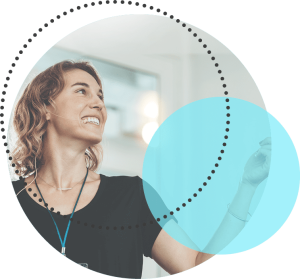
A deadline is approaching, the presentation is still not ready and in the end there is no time left to practice. Unfortunately, this happens again and again. But it is so important to rehearse a presentation in advance. Preferably in front of a test audience that can give you helpful feedback. For example, ask your colleagues if they are willing to do this. Even experienced presenters benefit from an “outside view.” It is important that you schedule the time you need for the test and for any adjustments from the outset. A test run is not only there to optimize the presentation, it also gives you confidence and thus ensures a convincing performance in front of an audience.
For more interesting information on creating presentations, check out these blog articles: