Key factors for implementing your corporate design in MS Office
We’ve written about corporate identity on many occasions already, especially the visual aspects, the corporate design.


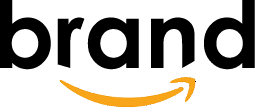

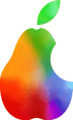
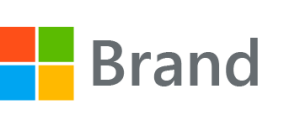


The corporate design gives a brand its power – including in PowerPoint
In this post, however, we’ll cover what’s specifically important when you roll out your corporate design across Microsoft Office applications.
A new corporate design is typically set up by professionals who specialize in this for the main use cases. One lead agency creates the design itself, then other agencies in turn implement it for specific applications and scenarios, such as business stationery, the company website, print products, and so on. Specifications are usually provided, for instance, on how a newsletter should be set up in the new design and the department or agency responsible for this would implement the newsletter’s new look and feel in alignment with these specifications. Professionals provide guidance for other professionals working at a more detailed level, so the risk of not adhering correctly to the new design guidelines is quite low.
What about Microsoft Office?
Templates are helpful – with a clear structure
User-friendly templates for PowerPoint and Word which are made centrally available to all employees are a great help. The scope of these templates can really vary from organization to organization as it depends on how many templates are needed, but also on the level of freedom and flexibility of the corporate design.
Some companies communicate very precisely on what is or isn’t permitted within the parameters of the corporate design. Brand books can span hundreds of pages on specific topics, such as photo styles to use with detailed guidelines on use of colors, effects, perspectives, lighting, and so on, or design layout grids including precise measurements and font size ratios to use for each media type or channel. In contrast, there are companies which only introduce the basics: the logo, corporate colors and fonts, and core design elements.
The more specifications and parameters introduced, the more likely the results will have a consistent look and feel. However, the stricter the design rules, the greater the need is to provide templates which represent all permitted options and scenario variants.
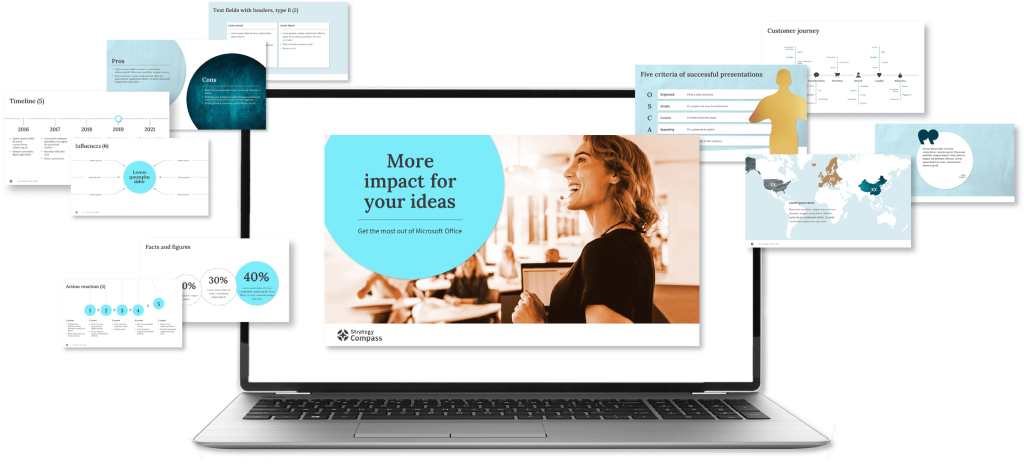
We recommend that companies shouldn’t lose sight of the practicality for users when creating templates. A template repository should be structured methodically by topic, purpose or other relevant categories. This helps users find the right templates easily and avoid always using the same ones which ensures some variety, so presentations are consistent but not always the same. A PowerPoint add-in like QuickSlide is designed to bring clarity and structure to templates and provide users with exactly the templates they need.
One-to-one transfer of specifications – not always the best way
Microsoft Office has its own requirements due to the technical framework and specific usage in business communication. The design rules for business stationary, the website, posters and pamphlets are usually not directly transferrable from one media to the next, for instance, with rules for use of fonts. That’s why it’s important to seek solutions which don’t simply aim to adhere to rules but rather create a consistent effect for the brand. Brand elements which play a major role in print assets, for instance, can be adapted for PowerPoint. The same applies to the visual language and elements, such as icons and charts.
We’ve had a good experience with using a PowerPoint style guide as a supplement to the PowerPoint master. It provides users with some general guidelines and offers examples for practical implementation as inspiration and decision-making guidance when creating presentation slides.
For more on this topic, read our post What makes a good PowerPoint master?
Bring specialists on board who think holistically
When implementing a new corporate design, lead agencies tend to focus on the key marketing channels, both print and digital. Only a few consider Microsoft Office applications. This is where it’s helpful to involve specialists who can bridge the gap between brand identity and practical implementation in Office. Specialists understand both the design requirements and the technical characteristics of MS Office. Ideally, they are familiar with the specific requirements of diverse user groups and bring along a great deal of experience and best practice to the process for creating presentation masters and slide templates.
Make the corporate design an automatically fixed element
Companies opting for supporting software tend to go one step further. Add-in tools such as QuickSlide by Strategy Compass firmly anchor the corporate design within Microsoft Office. Employees who use QuickSlide use the right templates and adhere to all the specifications – because the corporate design is already preset. This means anyone can create brand-compliant slides and presentations quickly and easily, including those with no design experience.
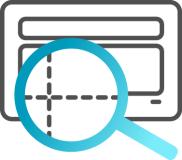
One function within QuickSlide is the Corporate Design Check which checks for compliance with the corporate design specifications on slides and within presentations. It detects any deviations which can then be rectified with just one click. The configuration of this check function determines how strictly users must comply with the specifications and how much freedom they have.
There are also solutions for document creation in Word, like the add-in QuickDoc by Strategy Compass. This tool offers intelligent management of dynamic templates. Documents are created click by click using a variety of defined modular elements. This helps users cut through the template jungle in Word, and of course the corporate design is preset in each of these modular elements, too.
Do you want to raise the value of your brand within Microsoft Office?
We can show you how and can advise you on master and template creation and corporate design specifications for Office.
Just get in touch for a chat with us! Contact