Best practice for a corporate design relaunch in PowerPoint
How we implemented our new brand identity to PowerPoint
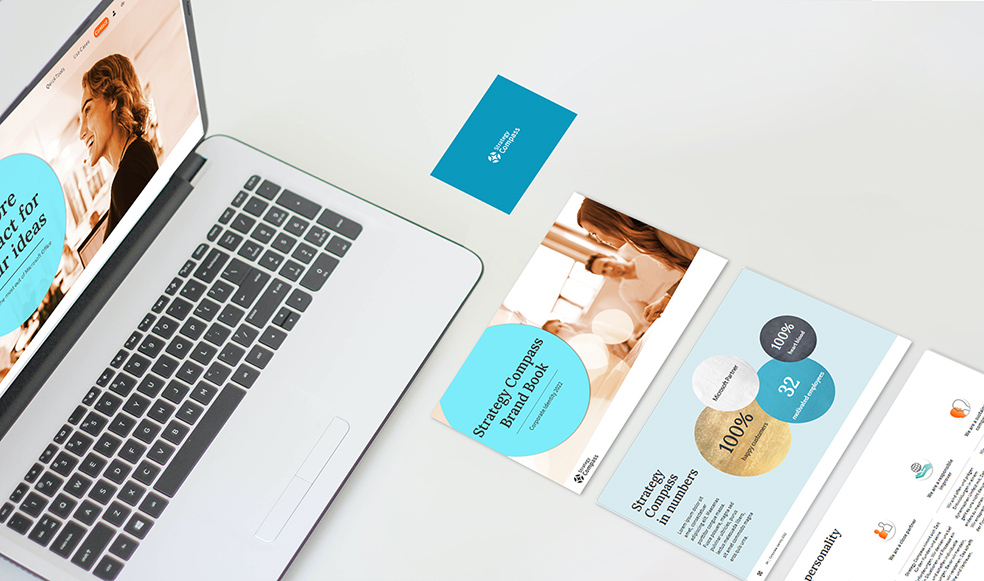
A while ago, our team at Strategy Compass developed our new corporate design. We refined our positioning and redefined our brand, visually and in terms of content.
This meant we faced the same challenge many of our customers face when they approach us: How can we convey our new corporate design across the entire company and all business communications? So, we followed all the steps we normally recommend to our clients in this situation – which meant we could experience and evaluate our own methods first hand.
In this article, we’ve summarized our best practice for you.
Consider PowerPoint from the outset for a corporate design relaunch
Establish central responsibility for the corporate design relaunch in PowerPoint
Important issues to clarify when transferring your corporate design to PowerPoint
Develop a PowerPoint master and style guide
Provide slide templates and storyboards
Use smart tools for the rollout of your corporate design in PowerPoint
Consider PowerPoint from the outset for a corporate design relaunch
When developing a company’s new corporate design, PowerPoint is often pushed to the end of a list of related tasks. What’s often considered more important is the business stationary design, how the website will look, or how print materials and marketing campaigns are presented. PowerPoint is often forgotten as a key channel for showcasing a brand. When it is finally considered, it takes a while to realize that time and expertise are needed to transfer the new design across PowerPoint in a way that everyone working on PowerPoint presentations can adequately reflect the brand values and appropriately implement all the design specifications.
We recommend considering PowerPoint right from the start. Many organizations commission external partners for the development of their new corporate design. PowerPoint should be included in the catalog of requirements on their briefing.
At Strategy Compass, we developed our new corporate design ourselves internally. When deciding on the color palette, fonts and other design elements our designers took PowerPoint into account from the outset.

Establish central responsibility for the corporate design relaunch in PowerPoint
Perhaps some think that PowerPoint just fits in somehow with the new corporate design. However, it doesn’t work like that, whether you’re a large company or a medium-sized one like ours. This is why the topic of PowerPoint is so important. It requires responsibility and decisions must be made, for instance, do you integrate fonts from the corporate identity or use system fonts? With a corporate design relaunch you need to strike a balance between a consistent brand presence and a user-friendly implementation. Even the most beautiful design won’t help employees who are neither experts in graphic design nor PowerPoint professionals if they cannot work with it for their presentations.
At our company, one graphic designer is responsible for PowerPoint which helped us not only during the process of the corporate design relaunch. Having someone in charge of this means we constantly keep PowerPoint in mind. We continuously improve and develop PowerPoint and all the tools and components related to it, such as masters and templates, to ensure they can always be applied properly.
Our customers often have someone from their Marketing department who takes on the responsibility of transferring the corporate design to their company’s PowerPoint as they’re responsible for all day-to-day business involving PowerPoint. Read our take on this in our blog article, Who’s responsible for presentations?
Important issues to clarify when transferring your corporate design to PowerPoint
Too often a new corporate design is established and only then its integration in PowerPoint considered. If this is the case for your company, then you should ask yourself the following three questions.
- How can we transport our brand elements across to PowerPoint?
Don’t fall into the trap of believing you can transfer your corporate design 1-to-1 into PowerPoint. This probably wouldn’t work anyway, due to the technical requirements of PowerPoint, and not everything that is possible in PowerPoint is user-oriented and practical. Therefore, instead, make sure you match your brand values with the look and feel of your corporate design. - Where should we allow for creative freedom and where should we impose restrictions?
Presentations have their own success criteria. These are strongly dependent on the purpose for presenting, the topic, target audience and the presenter. Think about how PowerPoint is used within your company. Are presentations conducted mainly online or on site and in person? What are the different types of presentations given? When you gain some clarity on these points you can define standards and simultaneously decide how much room for creativity your employees should be allowed for their presentations. - How can we support our employees in creating brand-compliant presentations?
Consider what your employees need when applying the new corporate design to PowerPoint. Besides the familiar PowerPoint master there are other tools which facilitate the creation of brand-aligned presentation decks, for instance, a style guide, slide templates or storyboards to use apply for recurring presentations.
Develop a PowerPoint master and style guide
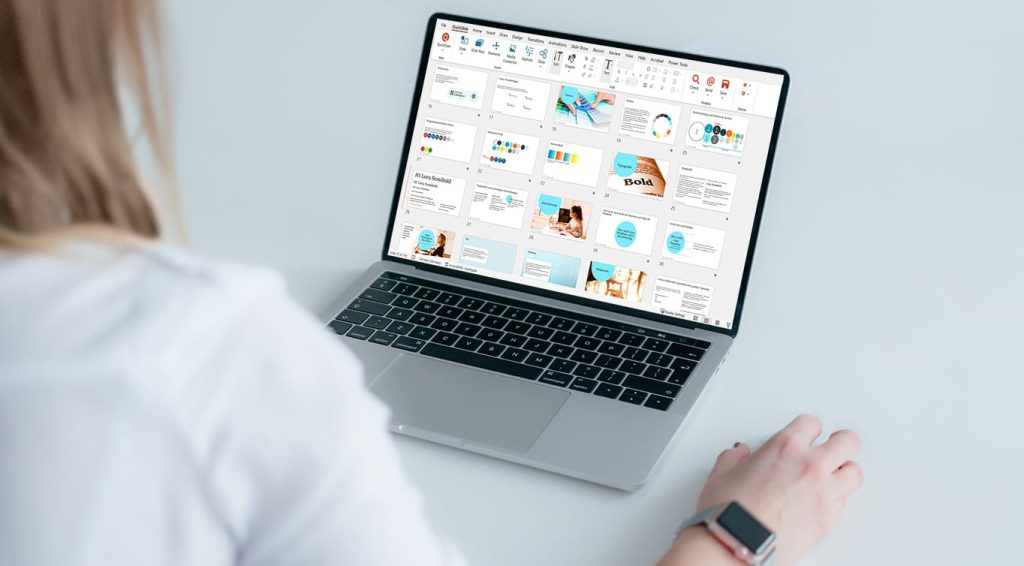
The PowerPoint master is the basis for your corporate design in PowerPoint and comprises predefined design specifications for PowerPoint. When a presentation is opened via the master, fonts, colors and positioning of text boxes and so on are all preset and ready to use. What’s important is that the PowerPoint master is set up perfectly, both as a technical framework and with usability taken fully into account. Read more about what makes a good PowerPoint master.
Always involve your PowerPoint user groups when developing a new PowerPoint master. We spoke with our different teams internally to gain clarity on their requirements for the master. Sales have different needs to the Marketing team and C-level personnel focus on different aspects of PowerPoint compared to the Customer Success Team. We highly recommend this approach. A PowerPoint master which fails to meet the challenges of everyday business won’t get used – then there’s the danger that all employees will try to create their own templates, for instance, by repeatedly overwriting existing presentations. Long term, this will only dilute rather than strengthen your company’s brand identity.
At Strategy Compass, besides establishing a PowerPoint master, we also developed a style guide. While master templates cover all design rules implicitly, the style guide provides an explanation for the corporate design so all users get a good feeling for how the brand is presented within PowerPoint. Our style guide, for instance, offers practical guidelines on how to use the corporate design, typical pitfalls, dos and don’ts, tips for selecting images, etc.
Provide slide templates and storyboards
Every presentation is different yet similar slides are put to use again and again. Support your employees by providing these slide evergreens as templates, all set up in the corporate design and ready to use.
At Strategy Compass, for instance, we have a set of around 100 slide types that we use as templates, including those with different design options such as the presentation of organigrams, processes, charts, pros and cons, quotes, etc. There are also topic-related templates, including team introductions, company data, product features and presentation events, like workshops, online demos, etc.
With storyboards we go a step further. These are templates for recurring presentations that specify a structure, such as product updates, regular reports or management presentations. Storyboards set company-wide standards for design, content and structure. We take a deeper dive into this topic with our blog post how storyboards help you with presentation creation.
Create an asset library
If you want to make the creation of presentations in your corporate design as easy as possible for your employees, then setting up an asset library is the way to go. Here, you can make all presentation masters, slide templates and other assets centrally accessible. This way, your employees won’t waste valuable time looking for these assets and avoid having to start from scratch with every new presentation – which also cuts stress levels!
In terms of a consistent appearance, the advantage lies primarily in the well-organized range of brand-compliant slides and templates. These can either be used as they are or are pre-designed for users to fill with their own content. Either way, they display the correct corporate design, so PowerPoint users don’t have to concern themselves with design or compliance with design guidelines. This large pool of templates gives users – especially those without any design experience – confidence in creating appealing presentations. Read more about the advantages of slide libraries in companies.
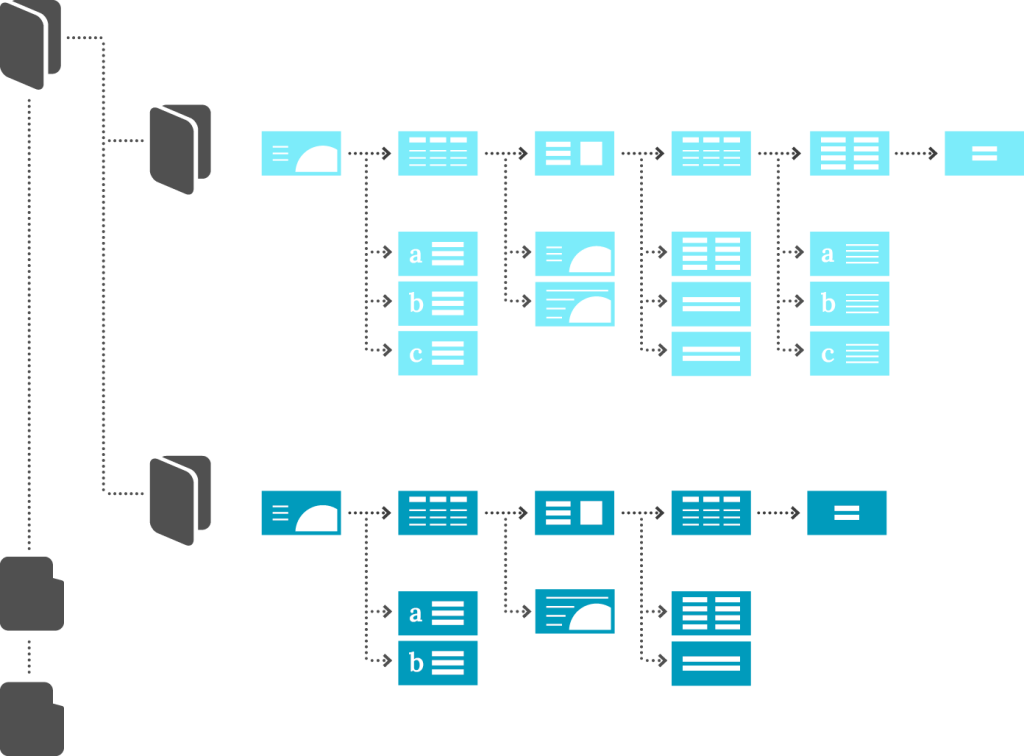
Use smart tools for your corporate design rollout in PowerPoint
There’s an array of software tools to support the rollout of your company’s corporate design in PowerPoint. At Strategy Compass we were in the fortunate position that we could make use of our very own product, PowerPoint add-in QuickSlide. Naturally, we were already using QuickSlide so the switch to our new corporate design was really straightforward. In QuickSlide, all assets, from the PowerPoint master to the style guide, templates and storyboards are stored and provides centrally – and thus could be updated centrally. Key benefit: All users could then automatically start working with assets in the new corporate design.
QuickSlide comprises an slide library, offers extensive functionality for asset management in PowerPoint and is the ideal tool for professional brand management in PowerPoint. For instance, there are several check functions to ensure your presentations are all brand-aligned and consistent. Even editing slides is a much smoother process when using QuickSlide.
Are you planning a corporate design relaunch?
Are you currently facing the challenge of transferring a new corporate design to PowerPoint yourself? Do you have questions about our recommendations? Would you like to know more about how best to approach such a project?
Get in touch with us. We will be happy to help you and show you ways to set up such a project efficiently.