The 4 biggest time munchers in PowerPoint
Which tasks cost time and nerves in PowerPoint and what can you do about it?
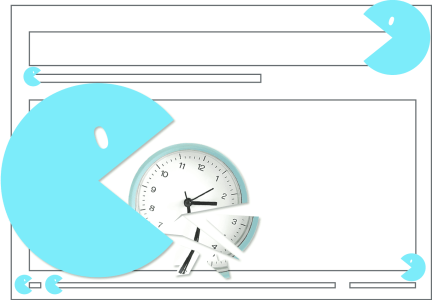
Are you working on a presentation right now? Are you sure that all your slides are up to date? Are you missing a slide that you’ve seen before in a colleague’s presentation but can’t find again? Have you formatted your slides yet? And what about the brand conformity of your presentation?
You probably ask yourself all these questions regularly when you work with PowerPoint. The fact is: the formal aspects of your presentation are time-consuming. And sometimes cost valuable resources that you actually wanted to put into the structure, argumentation and dramaturgy of your presentation. As a result, you may spend hours “tweaking” your presentation, but still not be satisfied with the presentation outcome.
We will track down the 4 biggest time wasters and give you valuable tips on how you can easily delegate some of the time-consuming work: for example, to a PowerPoint add-in that can do these jobs perfectly for you.
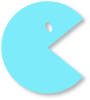
Time muncher no. 1
Searching for slides
You’re not the first person in your company to create a presentation, and you’re probably not the first person on a particular topic. A majority of the slides that exist in a company are used recurrently. What this means for you is that you don’t have to start from scratch. You can at least take parts from other presentations. But where do you find these presentations? Now the big search begins.
Maybe you can find the most important presentations on the server or you ask your colleagues. Unfortunately, you then always do not know one hundred percent what exactly the last status is and whether all information, such as company data, is still valid. In many companies the following workflow has crept in: Employees overwrite a presentation that already exists and only change the slides that need to be updated or adjusted. One can well imagine that a lot of duplicate work is produced here and the error devil is often involved. Especially since inaccuracies creep in with presentations that are overwritten again and again, also at the expense of the uniform corporate design.
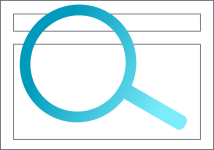
A professional remedy is an Asset Library for PowerPoint. This is a central platform for the distribution and maintenance of all assets that are required in a company for the creation of presentations: Presentations, slides, templates, logos, icons, images, etc. Everyone has access to this Asset Library. The tedious search for slides and presentations is therefore a thing of the past. Another important advantage, is the centralized update possibility, which an Asset Library offers. Changes only have to be made in one place and are immediately available to everyone. Some Asset Libraries, such as QuickSlide’s Asset Library, immediately alert users to the availability of new stands when they open an older presentation, which can then be updated with one click. This gives users peace of mind.
Also read our blog post with examples of how slide libraries are used in companies.
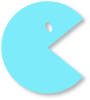
Time muncher no. 2
Formatting slides
It’s work that drives some to despair when working with PowerPoint: Adjusting, checking and unifying fonts, font sizes, spacing, colors and positions. Only die-hard PowerPoint fans find this really easy, because every change results in new challenges such as unsightly wrapping, cut-off texts, space problems and much more. And with PowerPoint, unfortunately, any inaccuracy is immediately noticeable, such as when headings jump when you crossfade slides because the stands aren’t consistent. A good idea is to work consistently with your company’s master slides, which are usually stored in PowerPoint. Then you’ll have the basics right. However, master slides are limited and there are not user-friendly templates for all use cases. Users have to build the majority of the required slides themselves. In the process, formatting errors tend to creep in.
An intelligent solution is offered by PowerPoint add-ins such as QuickSlide, where formatting is predefined. These tools ensure that the fonts, font sizes and colors of the corporate design are used. They also make it possible to provide a large number of templates for almost any use case. These are pre-designed slides that can be filled individually. Users no longer need to worry about formatting when creating presentations. The PowerPoint add-in QuickSlide also offers a number of check functions such as the Consistency Check, which identifies inconsistent slides and “straightens” them with just one click, and the Corporate Design Check, which displays and corrects deviations from your company’s design specifications.
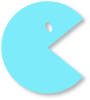
Time muncher no. 3
Finding the right form of presentation
You probably know this situation: You know exactly what information you want to put on a slide, but you have a hard time finding a presentation that the audience can quickly grasp and understand. This is probably why we see so many text slides or slides with bullet points in presentations. A well-made presentation works where possible with graphical representations, with pictures or visual elements. There are two questions for the person who prepares the presentation: how to find a suitable form of presentation and how to implement it in PowerPoint, even if you are not a PowerPoint expert and do not have basic graphic training.
PowerPoint add-ins offer the possibility to provide a large number of templates for specific presentations and presentation formats. Users can fill them directly with your content. You don’t need to worry about the design and formatting. A large selection of templates also invites users to get inspired. This gives users new ideas for visually implementing content. The quality of presentations increases.
The PowerPoint add-in QuickSlide goes beyond mere software. We support our customers in building a comprehensive template pool. We develop a template set for our customers that often includes more than 200 templates in the corporate design. Users can find these templates in QuickSlide’s Asset Library. Well structured and equipped with a comprehensive search function.
In our blog article on the types of templates companies need, you will get an overview of the most important display formats in presentations.
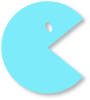
Time muncher no. 4
Adhering to the corporate design
PowerPoint is one of the most important tools in business communication. Companies rightly attach great importance to showing off their brand in PowerPoint. But not everyone who creates presentations knows the design rules and can apply them. So it happens again and again that presentations leave the house that do not meet the corporate design of the company.
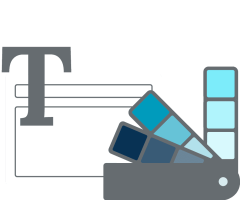
There are solutions to this problem, too, such as the PowerPoint add-in QuickSlide, in which your company’s corporate design is preset. Users thus automatically work with the correct fonts, font sizes, colors, etc. The large selection of brand-compliant templates also helps them adhere to the corporate design. QuickSlide can be used to integrate the company’s own image databases, so that searching for brand-compliant and royalty-free images is also a thing of the past and users no longer have to go to the trouble of searching for your images on the internet. This also ensures consistent imagery in presentations.
If you want to counteract the biggest time wasters in PowerPoint in your company, you will find important tips for selecting a suitable PowerPoint add-in here.
Contact us if you want to learn more about QuickSlide. We will be happy to present our solution to you in an online demo.