Smooth Collaboration in PowerPoint
5 Rules for Collaborative Presentation Creation

The most important presentations in companies are not created by individuals. Usually, an entire team works on them. And as always, when many people collaborate on a project, reliable agreements are essential.
PowerPoint provides you with the ability to work on a presentation document with multiple people. Here’s how it works:
- When you have a presentation open, you’ll find the “Share” function in the ribbon.
- You enter the email addresses of those with whom you want to collaborate on this document.
- In the dropdown, you can define the permissions.
- Click “Send” to send invitation links to your colleagues, giving them access to your file.
Technically, collaborating on a presentation document in PowerPoint is not a problem. However, in practice, there are some challenges to overcome. Presentations are like business cards and should meet the high standards of your company in terms of content, craftsmanship, structure, and visual appeal. Follow our 5 rules, and you’ll avoid duplicate work, friction losses, and confusion in corrections, ensuring that the finished presentation is cohesive in both content and visuals.
Rule 1: Plan the presentation flow together
Rule 2: Distribute tasks sensibly
Rule 3: Work with good masters and templates
Rule 4: Draw on existing material
Rule 5: Keep an eye on timing
Rule 1
Plan the presentation flow together

When creating a presentation as a team, collaboration from the start is essential. Even colleagues contributing content for individual chapters should be familiar with the goal, target audience, and structural framework of the presentation. Otherwise, what is often observed happens: slides and content from different areas and departments do not fit together. Structure, text quantity, and tone are different, contents duplicate, resulting in a patchwork of pieces but not a convincing presentation with a logical argumentative structure. When working as a team, everyone can bring their expertise, follow a common thread, and increase the team spirit and responsibility for the joint presentation. An ideal method for the kick-off of collaboration on a presentation is storyboarding. Here, you first define the rough outline of your presentation together. In this initial stage, it’s not about finished slides but about an argumentative framework. A good and well-thought-out storyboard is the conceptual basis for collaboration. It serves to:
- Collect and prioritize all relevant topics and aspects.
- Define the structure and flow of the presentation.
- Check the argumentation for consistency.
- Test the presentation’s dramaturgy.
- Distribute tasks within the team.
Rule2
Distribute tasks sensibly

Clarify responsibilities within the team from the beginning. Typically, experts from the respective departments are responsible for the accuracy and completeness of information. An allocation by slides or chapters is possible here. For the structural design, however, an overarching view is needed, someone who ensures the presentation’s common thread. Assign another role for the presentation’s tone. Ideally, entrust someone who knows the target audience well. They should review the texts for clarity and consistency, equalize text lengths, and consider the language of the target audience. A design representative ensures adherence to corporate design and the attractive design of the presentation.
If you have a PowerPoint add-in like QuickSlide in use, you can have your presentation automatically checked. QuickSlide, for example, has a Corporate Design Check and a Corporate Wording Check – two very helpful features when merging slides from different presentations. Our tip: Rehearse your presentation with a test audience. Ideally, involve colleagues who were not involved in creating the presentation and who can provide honest and constructive feedback. Announce the test date in advance and plan a correction stage after the trial run.
Rule 3
Work with good masters and templates
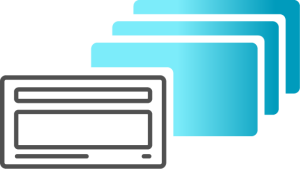
An essential basis for working in PowerPoint is the PowerPoint master, a .potx file stored in the “Slide Master” function in PowerPoint, reflecting your company’s design specifications. The PowerPoint master’s task is to standardize the visual appearance of presentations. A good PowerPoint master is indispensable for companies. It ensures that PowerPoint users with different application skills and design understanding can create brand-compliant presentations. When multiple people are working on a presentation or contributing slides for a presentation, it’s crucial that everyone works with the same PowerPoint master. Read about what makes a good PowerPoint master here.
Templates and layouts are a great help in creating presentations. These are sample slides for different representations, such as text slides, process flows, agenda slides, quote slides, and much more. The templates are designed in your company’s corporate design and can be individually filled by users. Read about which templates are useful here.
In the QuickSlide content package, there are approximately 150 templates in your corporate design. They are centrally provided through the Asset Library. Your employees no longer need to worry about slide design and can focus entirely on the content.
Rule 4
Draw on existing material
Every business presentation is different. The topics and target audiences vary, yet there is information that remains constant, such as your company facts or product presentations. So, you don’t always have to start from scratch with presentations; you can reuse existing slides and presentations. Especially when creating presentations as a team, this significantly facilitates work when slides and entire chapters can be reused.
However, there is a catch. First, you need to find the slides and presentations you need in your company and then ensure that all information is up to date. A common method is to overwrite the last held presentation. However, if this is done repeatedly, errors inevitably creep in, and the corporate design suffers with each new version.
Companies that professionally solve these problems use slide libraries like QuickSlide‘s Asset Library. Slides, presentations, and templates are centrally provided and also centrally updated. Employees can use all materials modularly and create new presentations from existing slides. It is ensured that everything is up to date and aligns with the company’s corporate design.
Rule 5
Keep an eye on timing

For large presentations with many participants, active project management is crucial for success. Ideally, find a project manager who has only this task and is not involved in building the presentation. They keep an eye on timing, know who takes on which tasks, and coordinate the interaction of all involved parties. They are also responsible for preventing what many have experienced: the presentation being completely rearranged two days before the presentation date.
A schedule and clear communication of milestones and deadlines are essential. Agree on timing with the entire team at the kick-off. Consider test runs and correction phases and do not underestimate the tasks after completing the presentation: technical tests, proofreading, translations, handouts. Clarify at the beginning of the project what is needed so that you don’t experience any surprises at the last minute.
When you follow our 5 rules for collaboration on presentations, you have created the right foundation for a good presentation result. Tools like QuickSlide help you make collaborative presentation creation even more efficient and straightforward.
If you want to learn more about QuickSlide, feel free to contact us. We look forward to your message.