The more efficient, stress-free way of creating PowerPoint presentations
Ever had PowerPoint déjà-vu?
It’s the annual presentation. An opportunity that doesn’t come around too often. So now it’s time to perfectly prepare for it. Specialists from all different departments are involved. They’re all doing their best and preparing PowerPoint slides designed to inspire the client.
The presentation date starts drawing closer. The first rehearsal reveals gaps in the presentation’s arguments. It lacks the flow that will engage the client from the outset. Slide quality varies greatly, and the overall visual appearance leaves a lot to be desired too.
Time is running out, and the pressure is mounting. Overtime is the order of the day, and tension is so high, even the client can feel it.

How can businesses break the pre-presentation stress spiral?
Start earlier – much earlier
Good time management is also important when it comes to preparing presentations. But this generally doesn’t mean simply setting up the slides a few days earlier. “Earlier” means rethinking the presentation-creation process from the outset.
Appoint someone to be the “PowerPoint person”
While PowerPoint is used in many areas of a business, the purposes, usage intensity, user knowledge, and visual requirements vary greatly. So it’s no wonder the results are similarly varied when staff members from different departments all work on the same presentation.
PowerPoint needs an ambassador who is responsible for ensuring certain presentation standards are met, especially formal and visual standards, but also procedural standards, such as the updating of slide content.
Step 1: Good templates
Your staff members are specialists in their respective fields, but PowerPoint may not necessarily be one of their core skills. Bear this in mind when creating a PowerPoint master. A good PowerPoint master needs to be able to do lots of things. It translates your brand’s look to PowerPoint, it meets all information and communication requirements, is implemented perfectly at a technical level, and, above all, is user-friendly.
Increase your PowerPoint support by providing ready-made slides and templates. Basic information about the company or products is very easy to prepare and can be re-used. But even slides developed for highly specialized purposes can serve as inspiration or templates for new presentations.
Finding everything, searching for nothing: The slide library
When distributing your templates, use a slide library that enables everyone to access the exact slides and presentations they need. This will spare you any double-handling and ensure at least part of a presentation can be created from existing slides. These slides will already feature the relevant corporate design and will have up-to-date content. You can set up this slide library at a central storage location, such as on the Intranet itself, or, alternatively, there are software tools on the market that offer additional functions, e.g. granting access rights or automatically updating slides and content.
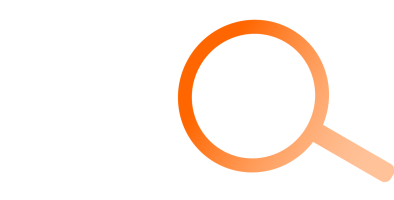
Using storyboards for different presentation occasions
Storyboards help you better plan the structure and content of a presentation. A storyboard is a kind of script that defines a presentation’s setup and establishes certain case-based requirements, such as scope, depth of information, etc. The storyboard for an internal management presentation will thus be considerably different from that of an initial sales meeting with a new client.
Using storyboards helps you better plan and control the time spent and the resources required for creating the presentation. You can better coordinate tasks and carry them out more efficiently, especially when there are lots of people working together on the same presentation.
Pro tip: PowerPoint add-ins for sustainable presentation management in corporate environments
PowerPoint add-ins are software extensions that expand on and add to PowerPoint’s functions. Some PowerPoint add-ins improve PowerPoint-related processes, facilitating central organization of all assets required for creating presentations, such as slides, presentations, templates, logos, icons, and images. They ensure company-wide corporate-design compliance and offer a variety of functions for creating presentations faster and more easily. The QuickSlide PowerPoint add-in, for example, provides an integrated agenda assistant, an automatic corporate design check, and an optional conversion tool that enables presentations to be transformed into a new corporate design largely automatically.