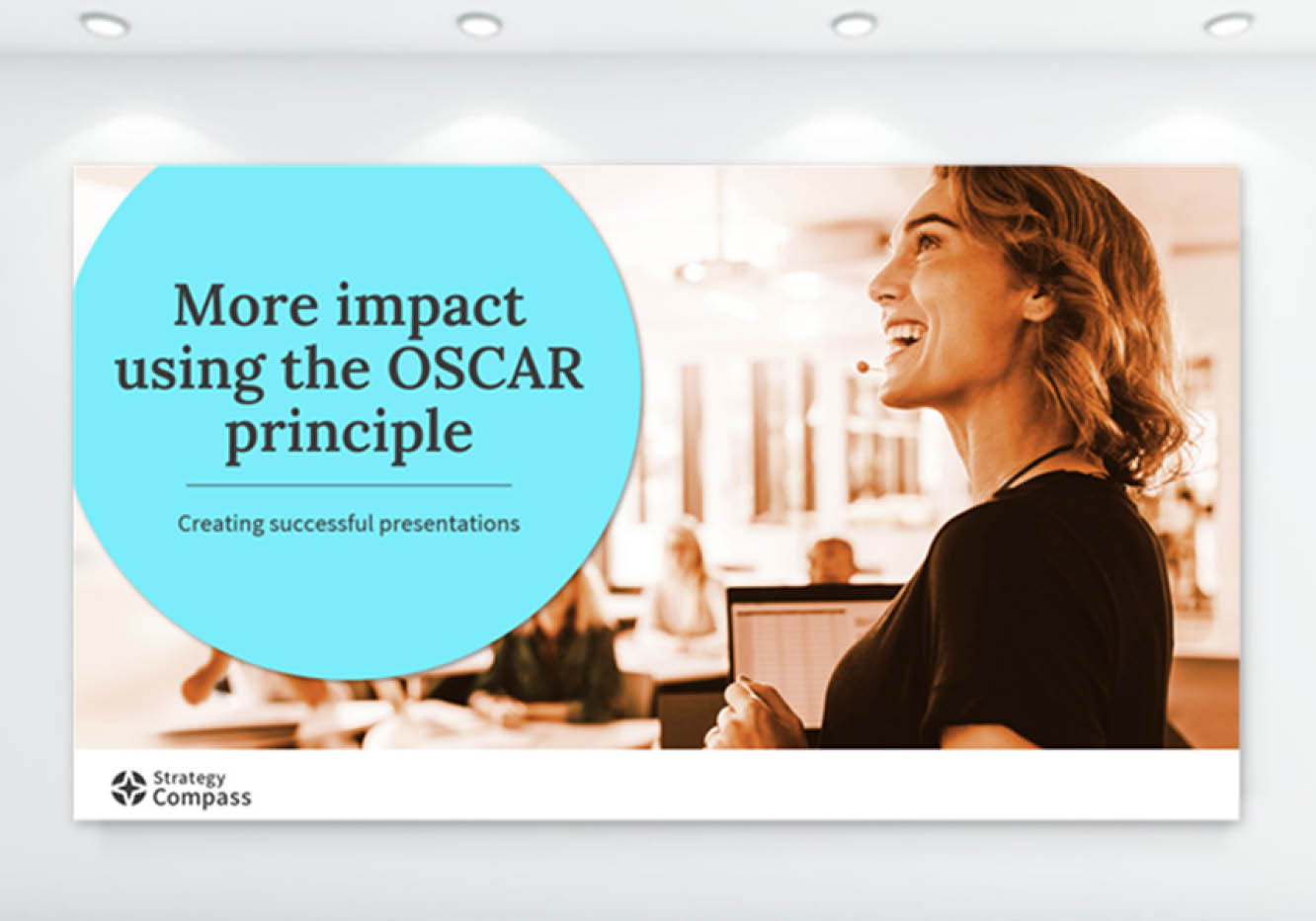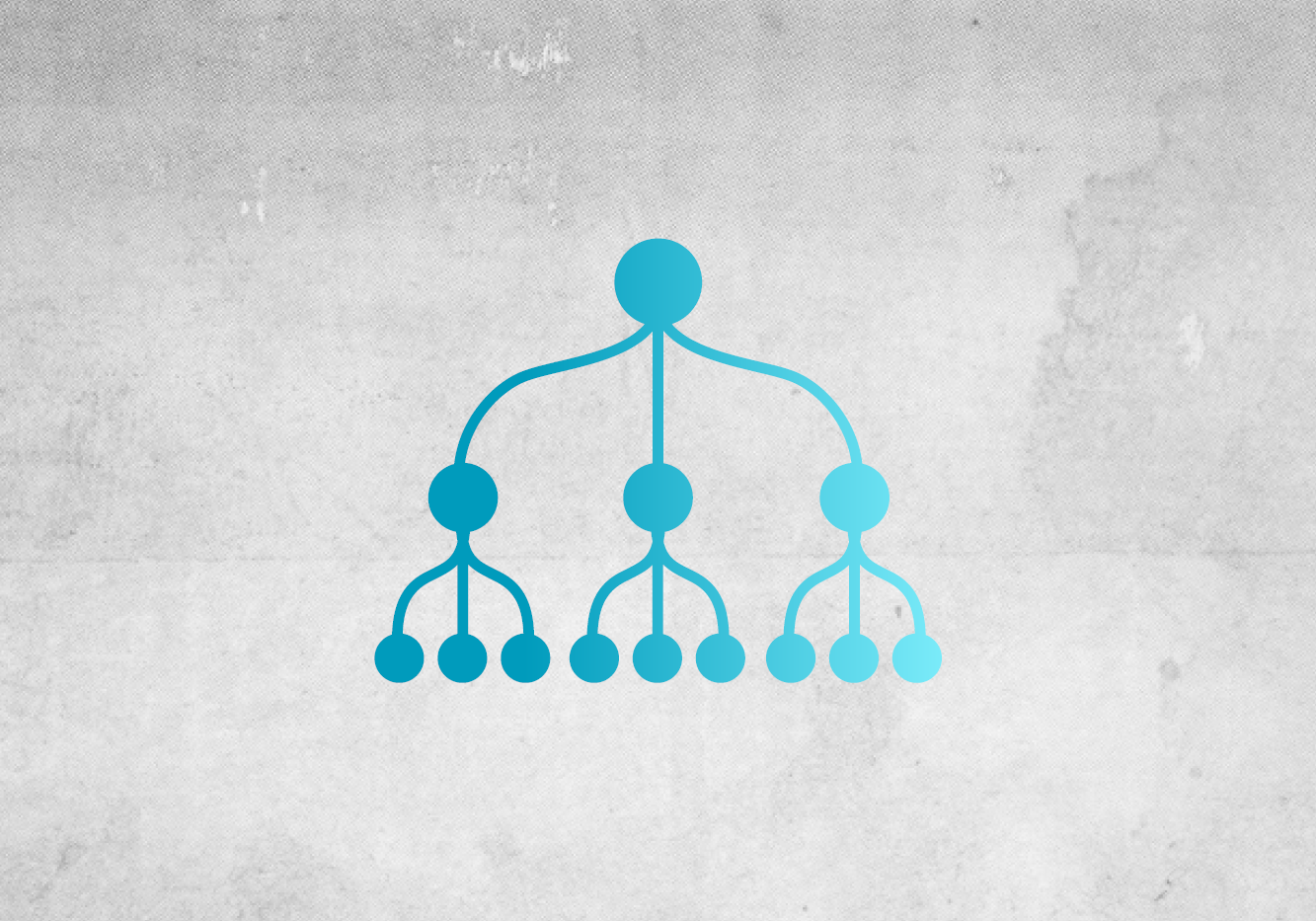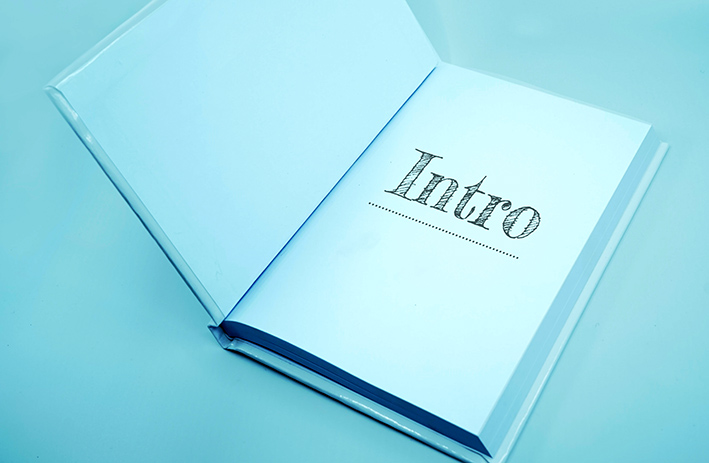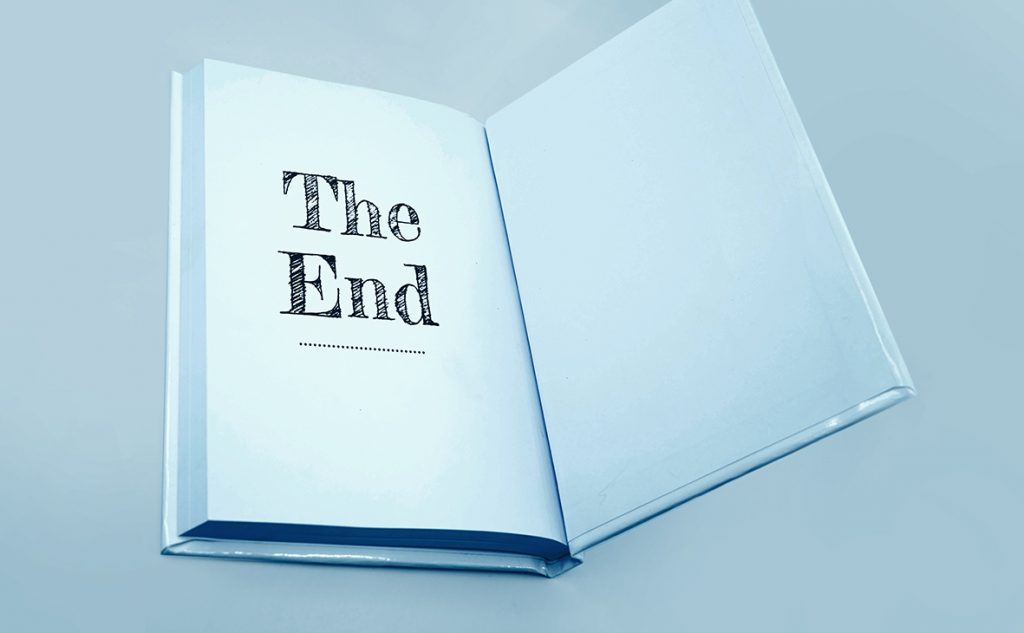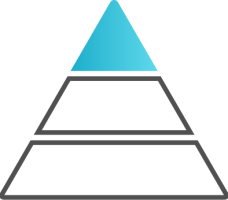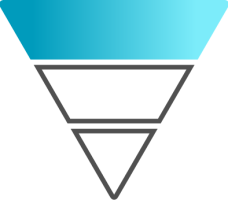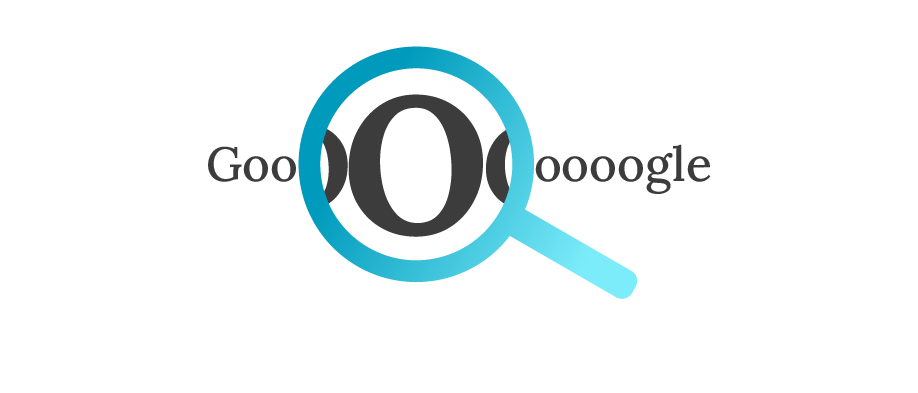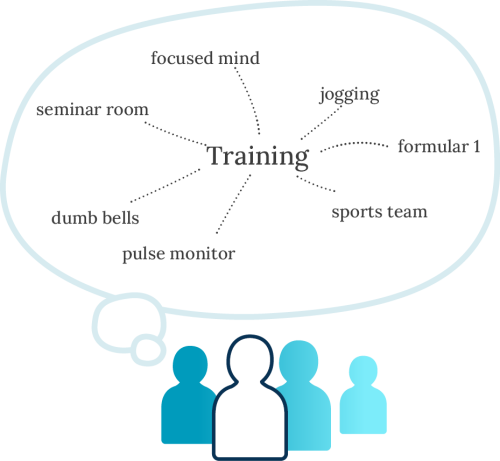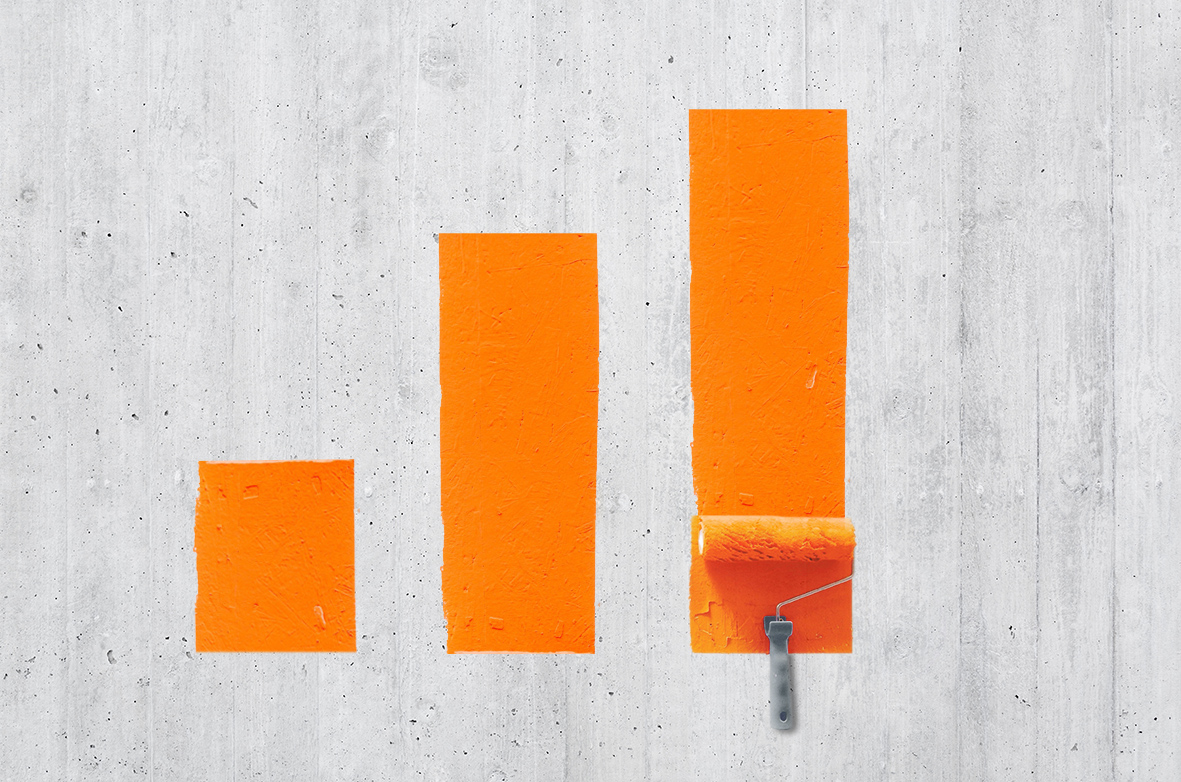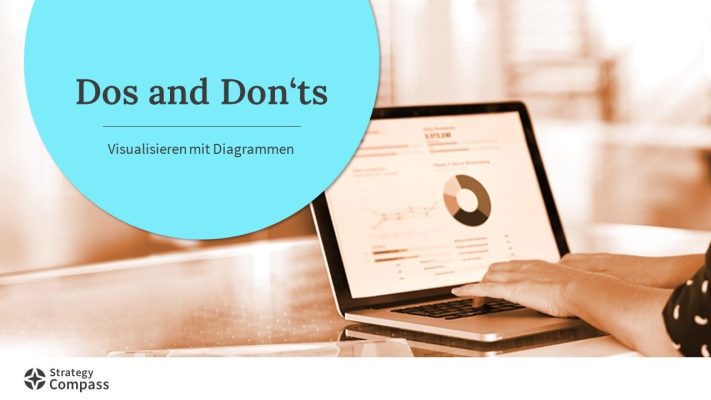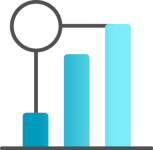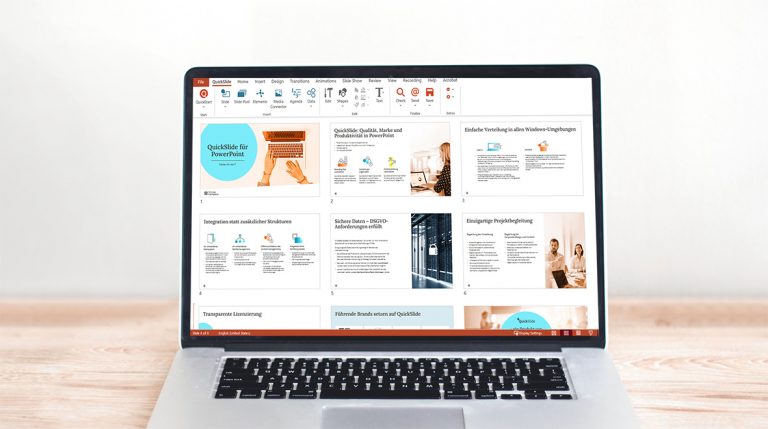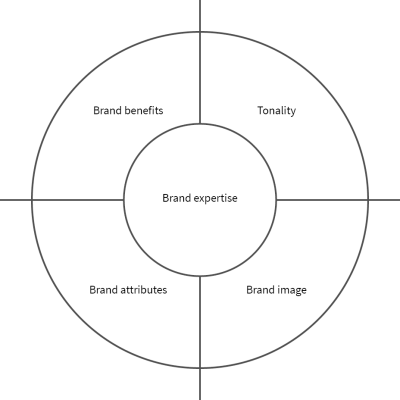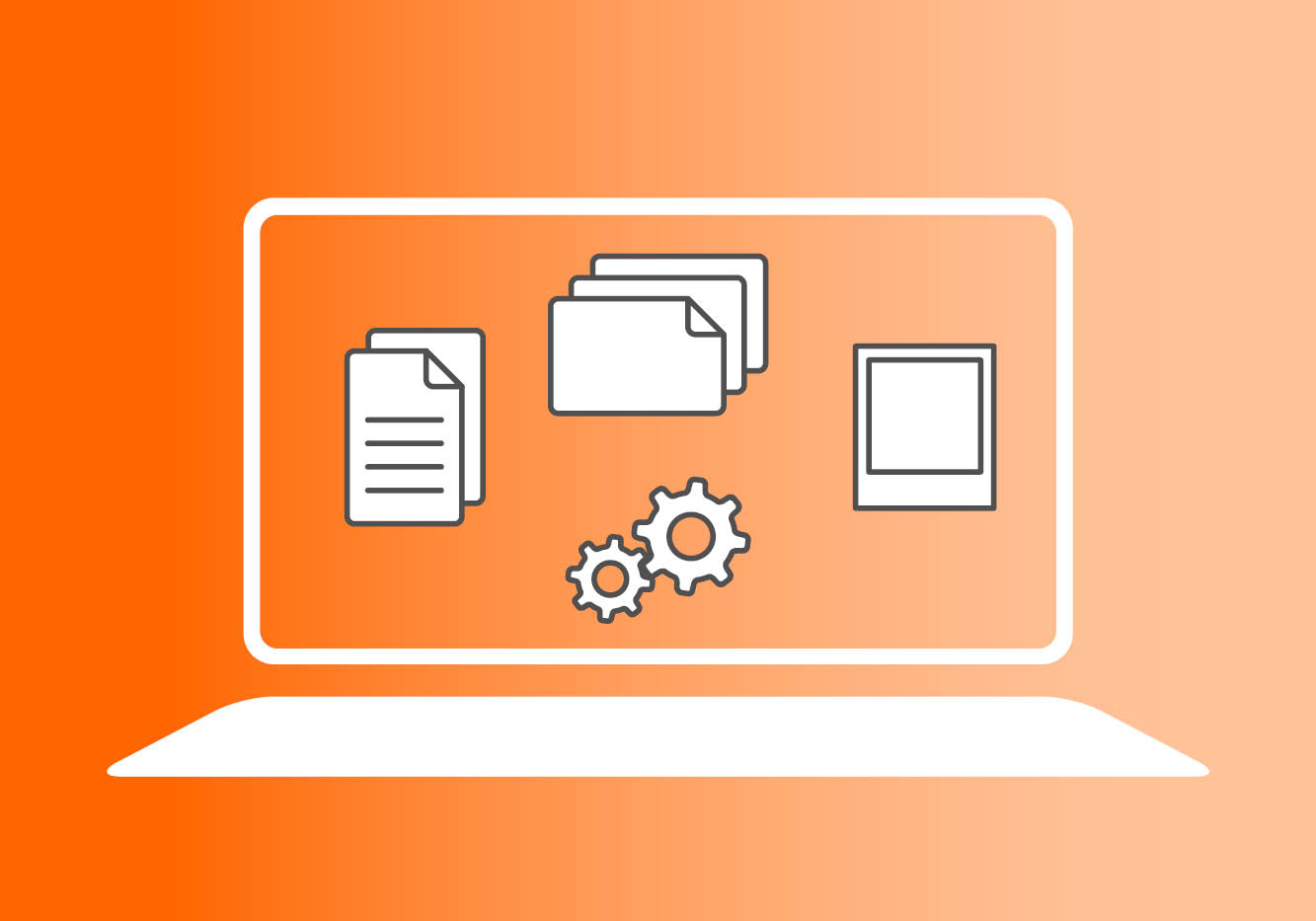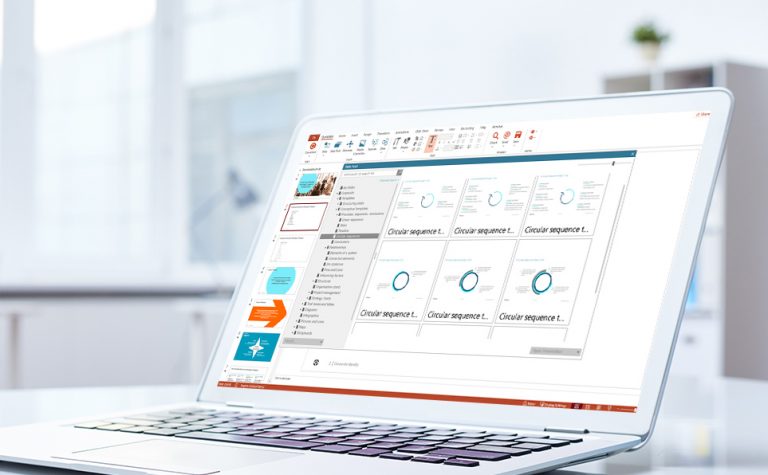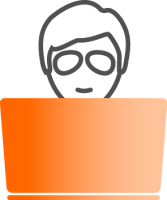How to create successful presentations
Part 2: Content

When you create a presentation, the most important factor to bear in mind is that your audience will follow you throughout. Unless they keep up with your train of thought, there’ll be no chance to achieve your objectives of presenting to them in the first place, usually to impress, convince or inspire them.
When you next create a presentation, keep the acronym OSCAR in mind:
O – organized – create a clear, solid structure for your whole presentation
S – simple – keep your slides clear and easy to follow
C – concise – remember, less is more, too much is confusing and boring
A – appealing – style and visual elements should be consistent throughout
R – relevant – your slides should resonate with your audience
Organized
Structure your presentation with a clear introduction, a main body with your core message, then conclude it with summaries and next steps.
Find out the different options for structuring your presentation in our Insights paper “Creating successful presentations – Part 1: Structure.”
Simple:
Impress audiences with clear and simple presentations
If we produce a whole pile of elaborate slides with lots of detail, we might think we’ve created a good presentation. In fact, a presentation should stand out with its simplicity. When creating it, your audience should be your focus. Even if you won’t be giving the presentation yourself, think about how the content will come across to those watching and listening. A confusing presentation could make them restless and irritated. If they understand the slides easily, they’re much more likely to be relaxed and interested in what you have to say. As content creators we should make sure the whole presentation is clear and simple to understand.
Keep the following in mind when drafting your slides:
Create headlines with core statements
When we look at a PowerPoint slide, the first thing we read is usually the heading, to find out what’s being shown on that slide. For instance, “Sales trends,” “The new organizational structure” or “Cooperation partners.” These headings should never be misleading and should show what to expect on the slide. They give the listener a hint at what’s to come before you even talk about the content.
It’s easier for an audience to follow your presentation if the heading outlines the slide’s core statement, for example, “Sales trends are very positive,” “The new organizational structure comprises three levels,” or “Are our cooperation partners leading research institutes?” With headlines like this, your audience knows in seconds what will follow next, and can reflect on what’s being shown with the core statement in mind.
Headings which describe the slide’s core statement are known as “action titles.” To offer your audience more clarity about what’s being covered by a particular slide, break down the main topic, for instance, “Sales trends,” with subheadings.
Present clearly with visual elements
The saying “a picture paints a thousand words” holds true for presentations, too. Try to express as much information as possible with visual elements, as opposed to showing heaps of text-filled slides. These can include infographics, charts, photos or maps, depending on what you want to illustrate. Ideally, include at least one visual element on every slide.
Think about what you want to show in advance and ask yourself what kind of image would best convey this. If, for example, you want to illustrate that the opportunities and risks associated with an investment are evenly weighted, you could use an image of scales.
Audiences also enjoy looking at photos, charts and maps. Try to use visuals effectively, but don’t overdo it.
Read more about the use of images and an appealing design – the A of OSCAR – under “Appealing – Make it look good,” below.
Finding suitable images can be a challenge. A few hints:
- Find out if your Marketing department has an image database.
- If you need bespoke infographics or diagrams, ideally work with an experienced graphic designer.
- Check out free and royalty-free images available on stock photo websites, like Unsplash or Pixabay.
Use animations sparingly – or not at all
Guide your audience with navigation elements
Presentations represent your trains of thought. For clarity, you need to depict these trains of thought as familiar elements throughout your presentation. These are known as “navigators.” They can be letters, numbers, symbols, even small diagrams which are shown in the same position on every slide, but their content changes as you progress. These fixed elements help your audience find information on the slides which shows them the key thought you’re addressing as you guide them through your presentation.
Keep it concise
If you’ve ever sat through a long presentation that’s been like a flip book – the dreaded slide overkill – then you know the feeling of just wanting that presentation to end. Spare a thought for your own audience when you create a presentation for them. Even the smartest people have limits to their intellectual capacity and concentration span. To understand a presentation, we need to focus on what’s being shown and said – and not always in an environment that’s conducive to concentration.
The worse thing that can happen while you’re presenting is that the audience gets left behind. Not only are they unhappy, but their confused and frustrated facial expressions could unsettle you and undermine your confidence, too. Minimize your number of slides and avoid overwhelming the audience. You’re better off showing them just the essentials.
For trickier topics, or where you think there may be discussions and questions, keep a small set of backup slides as an appendix at the end of your presentation deck. Only show some of those slides if it helps you to explain and the audience to understand something more fully. They’ll be impressed if you show them a backup slide when they ask you a question – it shows you’re well prepared and kept your presentation streamlined for their benefit.
Your individual slides should also be as succinct as possible. Try not to overload them with content. As a rule of thumb, each slide should only contain one single statement. If you can say all you need to on one slide using one clear image or chart, even better.
Appealing - Make it look good
Don’t dazzle your audience
Try to avoid wild color combinations or flashing gifs if your presentation will be shown to a bunch of adults. Too many gimmicks can look tacky and might affect how seriously people take either the information on the slides or the presenter. As mentioned above – when it comes to animations, less is more.
Your audience will usually grasp graphics faster if you use fewer colors and make the graphic elements you use consistent (for instance, the line styles and thickness). 3D objects can be confusing. They might look more impressive and interesting, but a third dimension implies additional information that’s often not even available. Instead, keep graphic elements clean and simple. Ideally, you’ve already created design templates in PowerPoint and will use them for each new PowerPoint presentation.
Keep your slides as streamlined as possible. Try not to overload them with every detail.
Try not to cram too much text on one slide or reduce your font size to fit text on a template. Instead:
- Cut down your text
- Split your content over two slides
- Consider a new structure with one slide per point if your presentation isn’t very long.
Types of slides in presentations
PowerPoint slides can generally be split into three different categories, which can exist in their pure form or be combined with others:
- Text slides
- Conceptual slides
- Quantitative charts
Text slides
Slides of pure text, content conveyed through words only, are very common, but it’s important to frame your text clearly.
You can list individual thoughts or factors as bullet points to make them easier to understand. It’s better for your lists to include statements, like “the work environment has improved,” instead of single terms, such as “work environment,” which don’t tell your audience much.
Keep sentences as short as possible. Where feasible, group lists and put them in separate boxes with headings. This helps you to show different key thoughts separately from each other.
Conceptual slides
Conceptual graphic charts visually display your slides’ core messages and are very easy to grasp. Your audience can understand a core statement in one glance. Visuals not only highlight structures; they’re also a good way of conveying dynamics. You can add specific words, statements, lists or even images for more clarity to individual graphic elements.
Slide layout – clear structure
Every presentation consists of a series of slides which need to be shown one after another and understood by the audience.
Create your slide deck using a consistent system and design. This helps your audience to quickly grasp new information on each slide in turn, without having to completely re-orient themselves every time. These established principles for slide structuring can guide you when you set up your presentation.
- Top section: Use for information such as chapter names/navigators, backup labels or logos.
- Action title: The core message of the slide. Give yourself two lines rather than one so you have enough space for your statement.
- Subheading: States what’s shown on that slide.
- Slide content: This contains at least one of the three standard elements of a slide: Text, quantitative graphic or conceptual graphic.
- Lower section: This is for any additional information, such as sources, footnotes, presentation details, such as title, author, occasion, location, date.
- Slide numbers: They assist orientation and are a good reference for every slide. For instance, someone in your audience might ask you to go back to, say slide 18, if they have a question. Make the font for slide numbers large enough for your audience to see them.
Text format and legibility
What’s the point in having great content on your slides if no one can read it? Do all you can to ensure that even people at the back of the room can easily read all the text. A few recommendations:
- Clear, easy-to-read font
- Font size of at least 14 to 16 points
- Maximum seven lines of text or up to 30 words per slide
- Single-column bullet points and lists
- Simple statements/keywords instead of long sentences
- No vertical text where possible
- Font color which contrasts well with background colors or images
Tips for good slide design
Slides can be great works of art. Microsoft PowerPoint offers a lot of visually appealing elements. As long as it conveys the right message in the right way, then any kind of visual can work.
In general, try to keep slides consistent and easy to understand. You want to draw people’s attention to core statements, not to details or colorful graphics which don’t add value.
A few tips for good visual design:
- Use consistent, uniform slide templates.
- Don’t overload slides with pictures.
- Use colors and symbols discreetly: Maximum three colors per slide; bear in mind, pale colors are difficult to see; choose contrasting colors where possible, especially where your audience needs to read text over a background color or image.
- Use font sizes and styles consistently for text and headings throughout your presentation.
- Minimize text and instead incorporate more visual elements where possible
- Choose charts which make it clear and easy to grasp the information you want to display
The challenge of image selection
Try to keep your visual language and quality consistent throughout your presentation. Too many variants in style can interrupt the flow of your slideshow.
Convince and impress with relevant presentations
You need to prepare a presentation for a specific occasion, maybe to present a project, or to convince decision-makers about your latest idea. The first thing you need to do is find out who the audience is and think about what you want these people to feel. Put yourself in their shoes: You’re attending a presentation and want to take something from it. The presentation content must therefore be of interest and relevant to you. Ideally, the presentation will offer answers to questions you have, or offer insights into something you’re curious about.
If you, as a presenter, can provide this for your listeners, then you’ll leave a positive lasting impression. Focus on the audience and your message before you get to work on creating any slides. Consider the following:
- Who will attend the presentation?
- What do I want these people to feel?
- What presumptions can I make about my audience? What do they know already?
- How does my audience think? How do they best grasp facts?
- How can I design my presentation so that my audience will appreciate it?
See our other Insights papers on presentation structure and presenting.
We also provide courses on PowerPoint slide creation, as well as training on giving presentations.