Word templates at your company
The smart way to create and provide Word templates
They still exist. And in large numbers too:
Standard templates for letters, internal documents, press releases, faxes, newsletters, or circulars. Templates for diverse quotes for goods and services. Templates for retainers, individual contracts, NDAs, calls for tenders. Templates for quality management, procedural documentation, or handbooks. Templates for job advertisements or candidate communication.
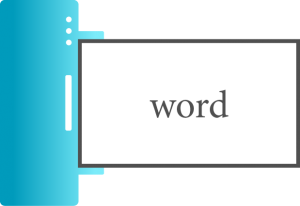
While emails have largely replaced letters, and mass communication with customers may often be automated, most companies do still continue to use Word, and therefore Word templates.
These Word templates will ideally have a clean layout in keeping with corporate design specifications, and be technically correct and user-friendly. Users will use the correct and latest template each time, and make the most of Word’s features to ensure their document ultimately looks just the way the template’s creator intended it.
There is potential to get a lot right here. With a well-thought-out template concept, proper execution, and the aid of helpful tools and processes, it is possible to make professional Word templates a reality.
The three factors for successfully using Word templates at your company
When it comes to Word templates, success is measurable. And the criteria for this are actually quite similar at most companies: Consistent branding, legally compliant documents, high-quality content of standard documents, user productivity, and efficient provision processes. The fine-tuning that leads to this success is simple:
1.
Good template skills:
The basics of a professional Word template
A Word template’s quality and usability are based on a combination of many small settings. As such, every approach always involves at least thinking about the most important of these details. The following questions will give you a good overview of what to remember in terms of basic design and formatting, and which aspects are critical in practical usage.
The template's basic design
Page layouts and formats
- What formats do you need? DIN A4, letter, others?
- Do you want to strictly follow certain standards (e.g. DIN 5008 for letters)?
Headers and footers
- What information do you want in the footer? Work on the maximum amount of space needed if there are different footers (e.g. for different companies in your corporate group).
- How is the logo positioned? Is there more than one logo?
- What other design elements are to be used?
- Are document IDs required?
- Where should all these elements be displayed? (e.g., only on the first page, only on even pages?)
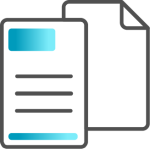
First page
- Do you need a first page with a different layout?
- Will you be using Word’s cover page function?
Structuring document content
- Is content to be specifically positioned in a certain place (e.g. a certain starting position for text on all pages, fixed positions for recipients and senders in letters)?
- Is certain content to be kept at a certain size (e.g. set height of a signature, set size for image placeholders)?
- Content in Word is best arranged using tables (with borders set to invisible). The critical factor here: Are your users familiar with using tables or is it a case of the easier the better?
Print outs
Will your documents be printed on company letterheads that already contain some of the aforementioned elements?
Text layout
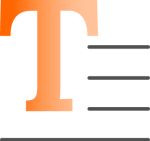
Color scheme:
- Is there already a color scheme/theme for Microsoft Office? Due to its heavy use of color, PowerPoint often acts as a primary medium of sorts, with Word simply adopting the color scheme.
Styles:
- What different formatting styles do you need for your text, headings, captions, highlighting or links? Styles can help you combine font sizes, spacing before/after paragraphs, line spacing, left/right indentation, page numbering and other features into easy-to-use formatting.
- How are the styles to be displayed to users? Word shows styles in simple alphabetical order, enabling you to control the display through clever naming.
List levels
- What types of lists and numbering do you need?
- What logic can you use across the various list levels?
- How are users meant to switch between the levels?
- Cleverly linking styles with list levels makes it possible, for instance, to switch levels simply by pressing the Tab key.
Indices:
- What types of indices do you need? Word offers tables of contents, bibliographies, tables of figures and tables of authorities as basic indices.
- For example, how do you want your table of contents laid out? Do you need one variant with page numbers and one without?
A Word template’s quality and usability are based on a combination of many small settings
Other help for users
Tables and shapes
- How do you want to format tables? (Even this can be managed with styles in Word.)
- How do you want to format inserted text boxes, shapes or lines?
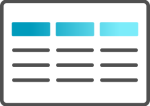
Locking headers and footers
- Do you want to protect headers and footers from accidental/intentional modification? Remember that all variants, e.g. of footers, then need to be provided as separate templates, as users won’t be able to enter anything else themselves.
Control elements
- Should certain text boxes (e.g. overwritable boxes for instructions or subjects) already be stored in the template with predefined formatting?
- Do you want to specify how certain elements are positioned and displayed (e.g. date, image placeholders, dropdown lists)?
The more set specifications you have, the more uniform your documents will be. But users often find this too restrictive, as it doesn’t cover all practical cases, and cannot always be handled properly by everyone.
Instructions and copy templates
- Are your users trained in using Word? If not, you should store some instructions on how to properly use the template within the template itself (e.g. How do I use the available styles and list levels? How do I use tables to structure my content?).
- What elements are constantly needed? Add things like a standard table, CD-compliant boxes/info boxes, a removable cover page or different first page with section break to your template. Users can then easily use, copy or delete these.
2.
Sophisticated coordination
Some companies make things easy for themselves (and difficult for users) and provide only one single basic template, while others centrally provide a number of templates for different purposes. And indeed multiple copies of each of these templates, as every subsidiary or branch office needs its own headers and footers. The individual departments in turn make additional templates out of these, e.g. for questionnaires or forms. This vast array of templates is virtually impossible to manage, let alone use flawlessly. That’s why it’s important to devise a clear plan before creating any templates.
Devising a template concept
First collect all the templates you can get. Go to each of the departments, ask them for their templates, and make sure you understand what their requirements are. Group these templates by combining things that are similar. Use this to then create basic templates due to be provided centrally at the company in future, and on which all other templates can be based.
Typical basic templates for internal purposes include memos, reports or handbooks, while letters, newsletters or contracts are often needed for external purposes. You may not be able to please everyone when combining requirements and setting standards, but you don’t necessarily have to go for the lowest common denominator.
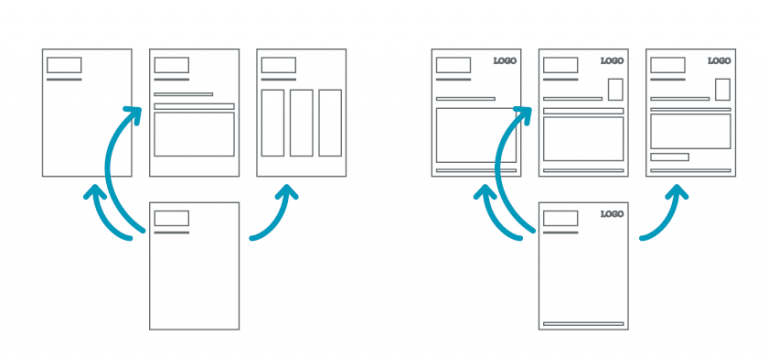
Understanding which basic templates are needed, and what the requirements for these should be, is the foundation for all further steps. You can establish the necessary settings using your corporate design specifications. In doing so, you define a standardized basic layout across all templates, and develop a consistent concept for styles – e.g. which (sub)headings are needed for which documents, and how these can be standardized wherever possible.
Using the same styles in all documents makes it much easier to transfer content between documents. So, make your styles general for all templates, using case-specific exceptions if necessary, to keep the number manageable. The time spent on a concept beforehand pays off very quickly, especially for styles, as the effort involved with repeatedly adapting styles in all documents down the road can be sizeable.
You can now implement the individual templates. It’s advisable to test out the finished templates with selected users from the company, as this often provides valuable insights for improving usability, and highlights potential errors.
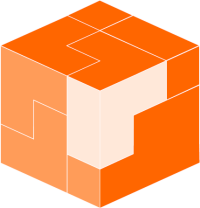
Different companies, brands and languages
The template concept gets a bit more complex if your corporate group comprises multiple companies, multiple brands and/or international locations. When several companies are pooled under one brand, the main challenge lies in the mandatory information (trade name, address, executive bodies, bank details etc.). You need to incorporate all requirements here, particularly for the footer layout, so that every piece of mandatory information has its place, and the number of basic layouts doesn’t multiply. There’s an additional challenge when you have different brands: While each brand needs to preserve its own brand identity, you don’t want to increase your number of basic templates here either. If your template concept has been well thought-out, you can generally make the templates fully compatible, so they only differ in terms of logo, color use and font. Colors and fonts can then be managed using Designs or Themes in Office. This means you can create the variants of your basic templates quickly and easily, and the subsequent documents remain fully compatible with each other, despite their different appearance. Language variants are another challenge. There are various ways of setting languages in the template, and the solution depends heavily on the respective requirements.
A modular mindset
Another option for reducing the number of templates is to work with components. This is of particular interest when you are using templates not only as a layout framework, but also providing pre-formulated text and other elements in the form of templates.
Say, for example, you want to provide templates to communicate with candidates. On the one hand, there’s the letter confirming receipt of the application, and on the other, there’s the letter of invitation to an interview and, ultimately, often a rejection letter. Word has a Quick Parts feature which enables you to save the content of your letters. Instead of creating a separate template for every letter, you simply use the general letter template, and insert the relevant content from the Quick Parts as needed.
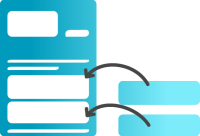
3.
Smart provision
With a bit of expertise and attention to detail, you can use Word to create templates that enable staff to easily implement even complex corporate designs. One area where Word very quickly reaches its limits, however, is the efficient handling of variety, e.g. as a result of multiple companies, locations or brands at one corporate group. Without the help of additional tools, managing these templates takes a lot of time and effort in terms of provision and maintenance, involves organizational problems (e.g. how do you make sure changes to a company’s executive board are promptly applied to all affected templates?), and makes it extremely difficult to ensure users always work with the right templates.
To give you an idea of how templates can be managed smartly in such cases, below is a brief description of the way Word add-in QuickDoc works when it comes to handling templates.
- QuickDoc adds an extra tab to the Word menu bar, which gives users direct access to elements such as the current templates so that they can create documents.
- Instead of concrete data (e.g. information on the company and its management), the templates contain placeholders/bookmarks. Even logos are only contained as bookmarks in the template. When the user selects a template, for example, a letter, the relevant data is inserted dynamically.
- This data is managed centrally. The change to an executive board, for instance, is entered in QuickDoc by an administrator, or QuickDoc accesses a pre-existing database directly. QuickDoc synchronizes this central change and inserts it into the relevant templates for the user.
- The central provision of content building blocks is also made easy, with users able to select and insert them based on the open template with a single click.
- Printing on (pre-printed) letter paper does not require separate templates. The elements already existing on the letter paper are marked in the templates and can be shown or hidden in the template with the click of the mouse.
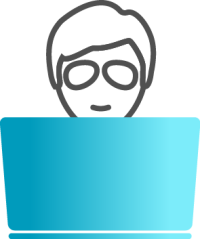
This approach drastically reduces the number of templates at the company and ensures consistent usage. It also facilitates more streamlined processes. Creating and managing templates no longer requires support from the IT department, but can instead be performed directly by the department responsible (e.g. Corporate Communications) or its agency. All the IT department needs to do is provide the software. As responsibility for the process now coincides with responsibility for the content, less coordination is needed, and implementation occurs faster.
Conclusion
If your organization exceeds a certain level of complexity, and you have clear brand and quality objectives for the documents you create, you probably won’t be able to avoid expanding on Word’s capabilities. But before introducing such a solution, you’ll need a fully thought-out template concept and professionally executed templates. The three aspects are all very closely entwined, which is why it’s advisable to pool the responsibilities in one place. With clear project management and focus, you’ll be able to cimplement this sort of project in around three months, from conception to rollout. As a result, you’ll not only be putting an end to template and formatting chaos and saving your users time; you’ll also be making your own life easier, as, in future, you’ll be taking template provision and modification to a completely new level.