5 Tips for Organizing Training Materials in PowerPoint
How to centrally manage presentations for training, seminars and courses with an asset library

Employee training and development are more important today than ever before. Companies have their own training departments or use educational institutes to build up knowledge about new products or new technologies among employees as well as customers and partners. The material that is used for this is usually available in PowerPoint. PowerPoint is the most common presentation format and much of the content required by other departments, for example product information from product marketing, is already available in PowerPoint and can be easily reused for training purposes.
Even though Learn Management Systems are increasingly being used in companies, which enable new interactive learning experiences, especially in the area of e-learning, the question arises as to where the content comes from. And here, too, PowerPoint as a content platform provides good services. Provided you have the ability to professionally organize and manage content for training. In this article, we’ll give you 5 tips to keep in mind when managing training material in PowerPoint and show you how an Asset Library can help.
1.
Update training material

Anyone responsible for managing training materials in a company or educational institute knows how time-consuming it is to keep all slides, content and illustrations up to date. When technical details, product views or legal guidelines change, this usually affects a great many slides, presentations and elements. Keeping track of this and carefully incorporating changes at all points is time-consuming and nerve-racking, and also very error-prone. However, up-to-dateness is one of the most important quality criteria of training courses, seminars and training sessions.
An asset library is a professional and efficient way to maintain and update training materials. An Asset Library is a central platform for all assets used in PowerPoint. These can be entire presentations, individual slides and templates, or graphic elements such as icons, logos, and so on. An asset library offers the great advantage that everything is centrally located in one place and can also be centrally maintained there. This means that everyone who creates presentations is always working with the latest version. An Asset Library, such as QuickSlide offers, also informs users when old presentations need to be updated and with just one click, outdated assets and slides can be replaced.
2.
Build good slides easily with templates
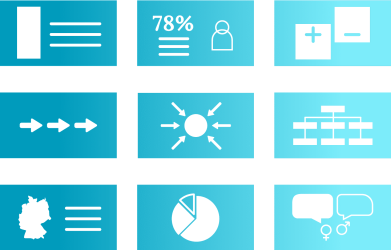
The didactic quality of slides and presentations plays a decisive role in the training sector and wherever knowledge is to be imparted. Content should be presented clearly and in a way that is easy to understand. Text-heavy slides usually do not achieve this. However, the visual presentation of content, e.g. with the help of icons or diagrams, requires PowerPoint expert knowledge, which not everyone who creates presentations has comprehensively. Here, too, an asset library can help. In addition to ready-made slides and presentations, it also offers the possibility of providing templates for various presentation formats. These can be, for example, templates for argumentative presentations, diagrams, infographics, process representations, project plans, etc. Templates are usually sample slides that can be individually filled with content. In this way, anyone can easily and quickly create vivid and varied slides. This has a direct effect on the transfer of knowledge and thus on the success of training courses and seminars.
In another blog article, we will give you suggestions for the different types of templates that are needed for presentation creation.
3.
Branding training material
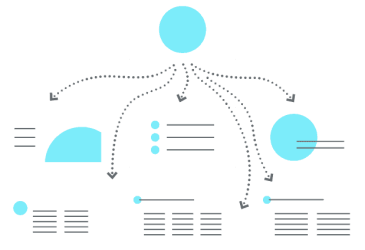
Another important aspect of creating training materials is maintaining a consistent design. Make sure your training materials are consistent with your brand identity. That way, you’ll convey a professional and authoritative impression. A presentation where every slide looks different, where fonts change and spacing jumps doesn’t look credible. An asset library can help with this challenge, too. This is because it can ensure that all the training material available is in the corporate design. We recommend paying attention to this aspect as well when selecting an asset library. There are special add-ins that combine the advantages of content organization in PowerPoint with special functions for brand management. In this case, a PowerPoint master with your corporate design specifications is stored in the system and fonts, colors and graphic specifications are preset. The advantage of such a solution is that everyone who creates new slides and presentations automatically works in the correct design. Some add-ins, such as QuickSlide, also offer check functions that display deviations from the corporate design and can be corrected with just one click. For users, i.e. anyone who creates training materials, this means that they can focus on the content and that corporate design compliance works for them automatically.
In another blog article, we’ll give you an overview of PowerPoint add-ins and helpful tips for choosing them.
4.
Customize training content efficiently
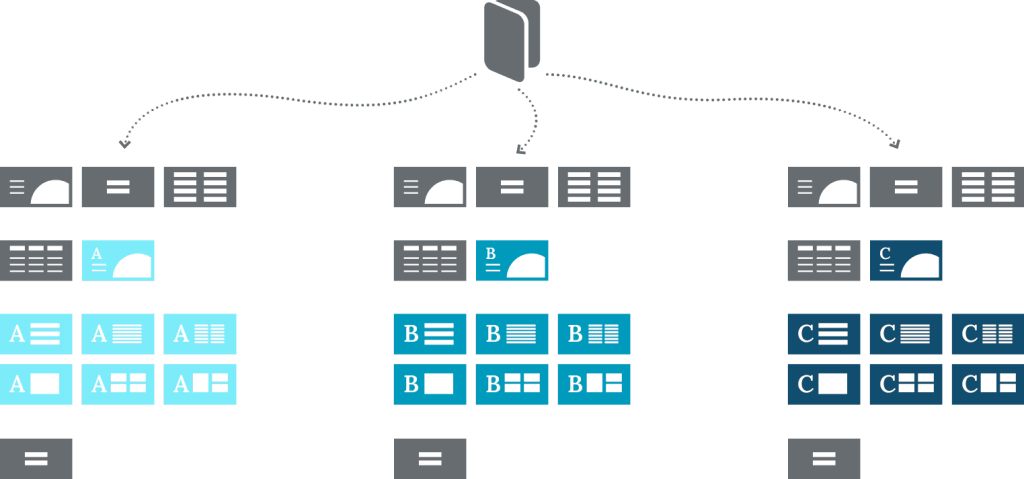
In the training sector, documents not only have to be constantly updated, they also have to be adapted to the learning levels and learning requirements of different target groups.
Let’s take the following example: if a new product is introduced in a company and the different departments are trained on this product, then part of the training content is probably the same for everyone, e.g. the introduction with the brief presentation of the new product. But then the information varies. This is because the technical service department is primarily trained on the technical features of the new product. Marketing, on the other hand, mainly needs information on the benefits of the new product for the customer and how to differentiate it from the competition. The sales team is also interested in margins, pricing strategy, and so on. Content is therefore compiled individually for each target group.
An asset library is ideal for modular work when creating presentations. Trainers and instructors can compile presentations for different training groups from a set of slides and add new slides as needed. In other words, the asset library also functions like a construction kit that can be used to customize each training session. Click by click, new training materials are created with little effort. This makes the work of trainers and seminar leaders much easier.
5.
Organize training material
Managing training materials usually involves high volumes of slides. Presentations on different topics and for different target groups quickly add up, and it’s hard to keep track of them all. In an asset library, you can create an organization system that meets your individual requirements. You can organize by seminar formats, seminar topics, target groups, trainers or training cycles. Most asset libraries also allow you to define user groups and access rights. In this way, you can also grant semi-participants direct access to the training materials. All of these organizing principles help users find exactly what they’re looking for in the asset library and see only what they need. When selecting an asset library, also look for an elaborate search function that ideally searches not only by slide title, but also at least by keywords or specific tags.
If you have any questions about choosing an asset library to manage your training materials or want to learn more about QuickSlide, we’re here to help. Feel free to contact us.